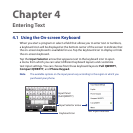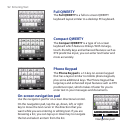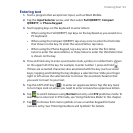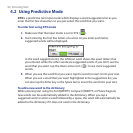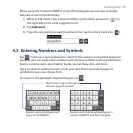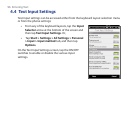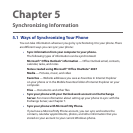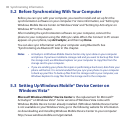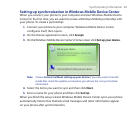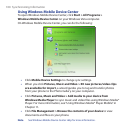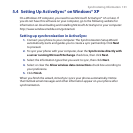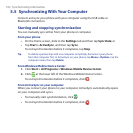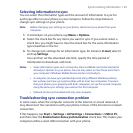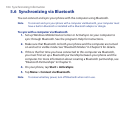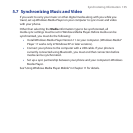98 Synchronizing Information
5.2 Before Synchronizing With Your Computer
Before you can sync with your computer, you need to install and set up first the
synchronization software on your computer. For more information, see “Setting Up
Windows Mobile Device Center on Windows Vista” and “Setting Up ActiveSync on
Windows XP” in this chapter.
After installing the synchronization software on your computer, connect the
phone to your computer using the USB sync cable. When the Connect to PC screen
appears on your phone, tap ActiveSync, and then tap Done.
You can also sync information with your computer using Bluetooth. See
“Synchronizing via Bluetooth” later in this chapter.
Notes • ActiveSync or Windows Mobile Device Center only syncs data on your computer
and phone. If you have installed a storage card and you want to back up files from
the storage card, use Windows Explorer on your computer to copy files from the
storage card to your computer.
• If you are sending your phone for repair or performing a hard reset, data from your
phone will be lost. It is recommended that you sync your phone to your computer
to back up your files. To back up files from the storage card to your computer, use
Windows Explorer to copy files from the storage card to the computer.
5.3 Setting Up Windows Mobile® Device Center on
Windows Vista®
Microsoft Windows Mobile® Device Center is the replacement for Microsoft®
ActiveSync® on Windows Vista®. Some versions of Windows Vista come with
Windows Mobile Device Center already installed. If Windows Mobile Device Center
is not available on your Windows Vista, go to the following website for information
on downloading and installing Windows Mobile Device Center to your computer:
http://www.windowsmobile.com/getstarted.