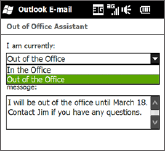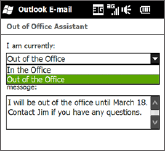
128 Working With Company Email and Meeting Appointments
Requirement Flags are enabled only if email messages are synchronised with
Microsoft Exchange Server 2007 or later. Flags are disabled or hidden if
email messages are synchronised with earlier versions of Microsoft
Exchange Server.
To flag or unflag a message
Tap Start > E-mail > Outlook E-mail.
Open a message.
Tap Menu > Follow Up and select one of the following options:
Set Flag Mark the message with a red flag to remind yourself to follow it up.
Complete Flag Mark the message with a check mark to indicate that the
issue or request in the email is already completed.
Clear Flag Remove the flag to unmark the message.
Note Email message reminders are displayed on your phone if the messages are flagged
with reminders and synchronised from the Exchange Server.
Out-of-office auto-reply
Outlook Mobile allows you to retrieve and change your out-of-office status. Just like
desktop Outlook, Outlook Mobile automatically sends an auto-reply message when
you’re not available.
To send out-of-office auto-reply messages
Tap Start > E-mail > Outlook E-mail.
Tap Menu > Tools > Out of Office.
In the I am currently list, select Out of the
Office.
Enter your auto-reply message, and then tap
Done.
1.
2.
3.
4.
1.
2.
3.
•
•
•