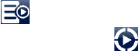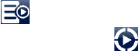
86 Using the Home Screen
To create and use a playlist
Select the desired music on the Music tab or the Library to play it.
On the Music tab, tap Menu > Add to Playlist.
Tap Create new playlist, enter the Playlist Name and then tap OK.
Tap Library, slide to the Playlists tab, then tap a playlist to open it.
Tap the plus icon, or tap Menu > Add Songs, then slide to the All Songs tab.
Select the check boxes of the music tracks you want to add to the playlist, or
tap Menu > Select All to choose all tracks.
Tap OK to add the tracks to the playlist.
When finished adding songs, tap Back to return to the Playlists tab.
On the Playlists tab, tap a playlist to open it.
Tap the first track in the playlist to play it on the Music tab. After each track,
the next one in the playlist will be played.
Note Playlists are not automatically updated when music files have been deleted from
the phone memory or storage card.
There are two types of playlists that can be shown on the Playlists tab:
Custom playlists ( ) that are created on the Music tab.
Windows Media® Player playlists ( ) that are in Windows Media® Player
Mobile’s Library (which is synchronised with Windows Media® Player on your
computer). These playlists cannot be edited.
Note If a Windows Media® Player playlist contains a combination of music, video and
image files, only music files in the playlist are synchronised to your phone and
other media types are filtered out.
1.
2.
3.
4.
5.
6.
7.
8.
9.
10.
•
•