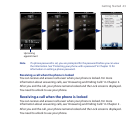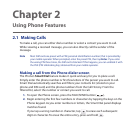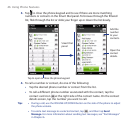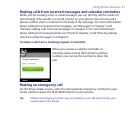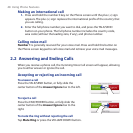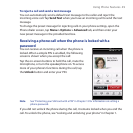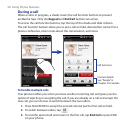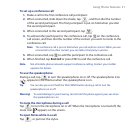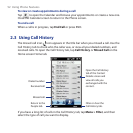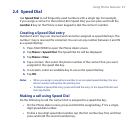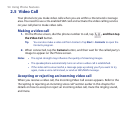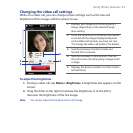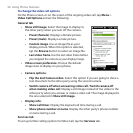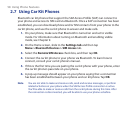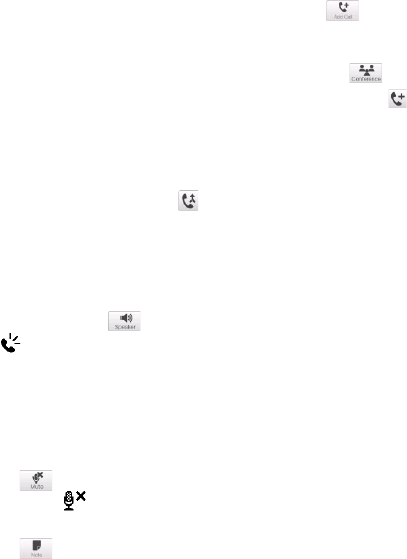
Using Phone Features 51
To set up a conference call
Make a call to the first conference call participant.
When connected, slide down the shade, tap , and then dial the number
of the second participant. The first participant is put on hold when you dial
the second participant.
When connected to the second participant, tap .
To add another participant to the conference call, tap on the conference
call screen, and then dial the number of the contact you want to invite to the
conference call.
Note The conference call is put on hold when you call another contact. When you are
connected to the other contact, you can talk to that party in private.
When connected, tap to add the participant to the conference call.
When finished, tap End Call or press END to end the conference call.
Note Not all mobile phone networks support conference calling. Contact your mobile
operator for details.
To use the speakerphone
During a call, tap to turn the speakerphone on or off. The speakerphone icon
( )
appears in the title bar when the speakerphone is on.
Tip You can also press and hold the TALK/SEND button during a call to turn the
speakerphone on or off.
Warning! To avoid damage to your hearing, do not hold the phone against your ear when
the speakerphone is on.
To mute the microphone during a call
Tap to turn the microphone on or off. When the microphone is turned off, the
mute icon
appears on the screen.
To open Notes while in a call
Tap , or pull out the stylus.
1.
2.
3.
4.
5.
6.