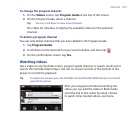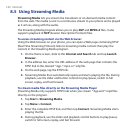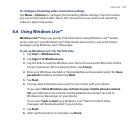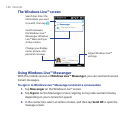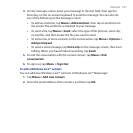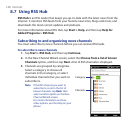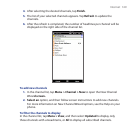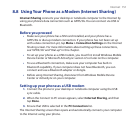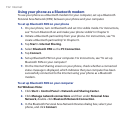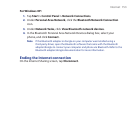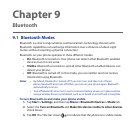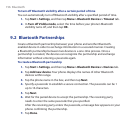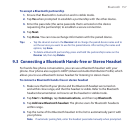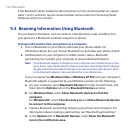Internet 151
8.8 Using Your Phone as a Modem (Internet Sharing)
Internet Sharing connects your desktop or notebook computer to the Internet by
using your phone’s data connection such as GPRS/3G. You can connect via USB or
Bluetooth.
Before you proceed
Make sure your phone has a SIM card installed, and your phone has a
GPRS/3G or dial-up modem connection. If your phone has not been set up
with a data connection yet, tap Menu > Connection Settings on the Internet
Sharing screen. For more information about setting up these connections,
see “GPRS/3G” and “Dial-up” in this chapter.
To set up your phone as a USB modem, you must first install Windows Mobile
Device Center or Microsoft ActiveSync version 4.5 or later on the computer.
To use a Bluetooth connection, make sure your computer has built-in
Bluetooth capability. If your computer does not have Bluetooth, you can
connect and use a Bluetooth adapter or dongle.
Before using Internet Sharing, disconnect from Windows Mobile Device
Center or ActiveSync on your computer.
Setting up your phone as a USB modem
Connect the phone to your desktop or notebook computer using the USB
sync cable.
When the Connect to PC screen appears, select Internet Sharing, and then
tap Done.
Ensure that USB is selected In the PC Connection list.
The Internet Sharing screen then opens and automatically connects your computer
to the Internet using your phone.
•
•
•
•
1.
2.
3.