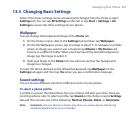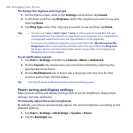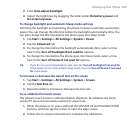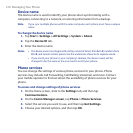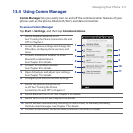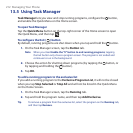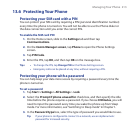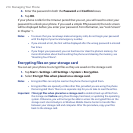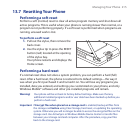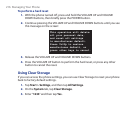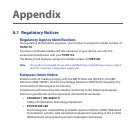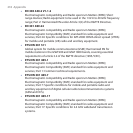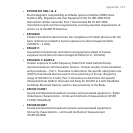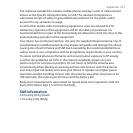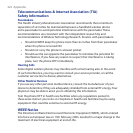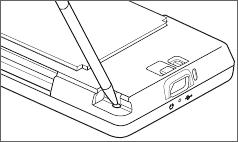
Managing Your Phone 215
13.7 Resetting Your Phone
Performing a soft reset
Perform a soft (normal) reset to clear all active program memory and shut down all
active programs. This is useful when your phone is running slower than normal, or a
program is not performing properly. If a soft reset is performed when programs are
running, unsaved work is lost.
To perform a soft reset
Pull out the stylus, then remove the
back cover.
Use the stylus tip to press the RESET
button (red) located at the opening
of the stylus bay.
Your phone restarts and displays the
Home screen.
1.
2.
Performing a hard reset
If a normal reset does not solve a system problem, you can perform a hard (full)
reset. After a hard reset, the phone is restored to its default settings—the way it
was when you first purchased it and turned it on. You will lose any programs you
installed, data you entered, and settings you customized on your phone, and only
Windows Mobile® software and other pre-installed programs will remain.
Warning! Your phone will be set back to factory default settings. Make sure that any
additional installed programs and/or user data have been backed up before you
perform a hard reset.
Important If Encrypt files when placed on a storage card is enabled, backup all files from
the storage card before using Clear Storage, hard reset, or updating the operating
system. Otherwise you will no longer be able to access the encrypted files on the
storage card. Use ActiveSync or Windows Mobile Device Center to transfer files
between your storage card and computer. After the procedure, copy your files
back to the storage card.