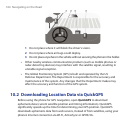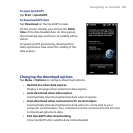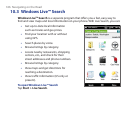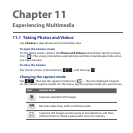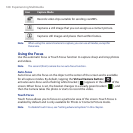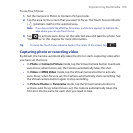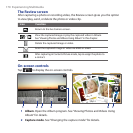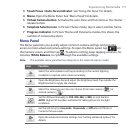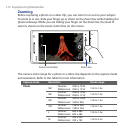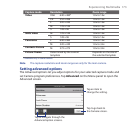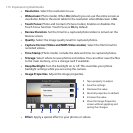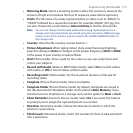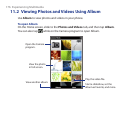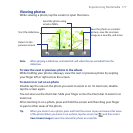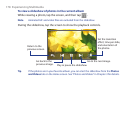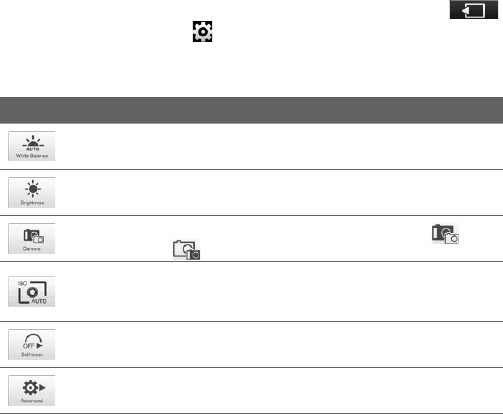
Experiencing Multimedia 171
3 Touch Focus / Auto-focus indicator. See “Using the focus” for details.
4 Menu. Open the Menu Panel. See “Menu Panel” for details.
5 Virtual Camera button. Activates the auto-focus and functions as the shutter
release button.
6 Template Selector icon. In Picture Theme mode, tap to select another frame.
7 Progress indicator. In Picture Theme and Panorama modes, this shows the
number of consecutive shots.
Menu Panel
The Menu panel lets you quickly adjust common camera settings and provides
access to more advanced camera settings. To open the Menu panel, tap on
the Camera screen, and then tap . To adjust a setting, keep tapping a button, for
instance, White Balance, to cycle through the available settings.
Note The available menu panel buttons depend on the selected capture mode.
Icon Function
Select the white balance setting according to the current lighting
condition to capture colors more accurately.
Open the Brightness bar and adjust the brightness level. Tap outside the
Brightness bar to apply the change.
Select the camera to use. You can choose from main camera ( ) or
second camera ( ).
Set the ISO level manually to 100, 200, 400, or 800, or set it back to
AUTO. Higher ISO numbers are better for taking pictures in low light
conditions.
Set the self-timer to 2 seconds, 10 seconds, or Off when in Photo or
Contacts Picture mode.
Open the advanced camera settings. See “Setting advanced options” for
details.