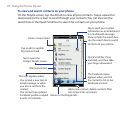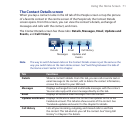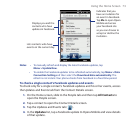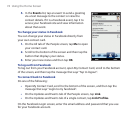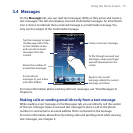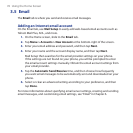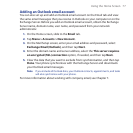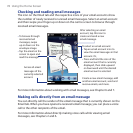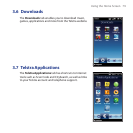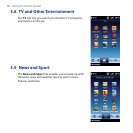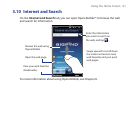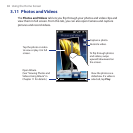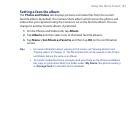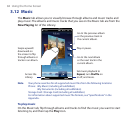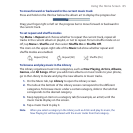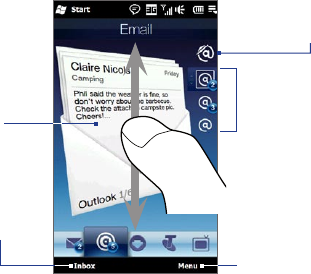
78 Using the Home Screen
Checking and reading email messages
The icon on the Email tab and the respective icons of your email accounts show
the number of newly received or unread email messages. Select an email account
and then swipe your finger up or down on the centre screen to browse through
received email messages.
To browse through
received email
messages, swipe
up or down on the
envelope image.
Tap the email on the
screen to open and
read the message.
•
•
Access all email
messages of the
currently selected
account.
After selecting an email
account, tap this icon to
create and send a new
email message.
To select an email account:
Tap an email account icon to
view the email messages in that
account. Or,
Press and hold the icon of the
email account that is currently
displayed, then slide upward
or downward until the desired
email account is selected.
•
•
Create a new email message, add
another email account, send and
receive emails, and more.
For more information about working with email messages, see Chapter 6 and 7.
Making calls directly from an email message
You can directly call the sender of the email message that is currently shown on the
Email tab. When you have opened a received email message, you can place a voice
call to the other recipients of the email.
For more information about directly making voice calls while viewing email
messages, see Chapters 2 and 6.