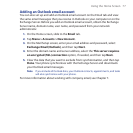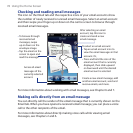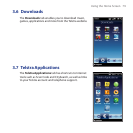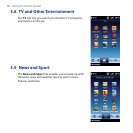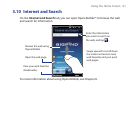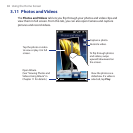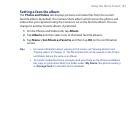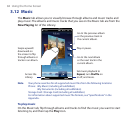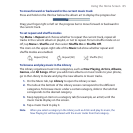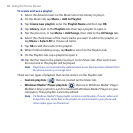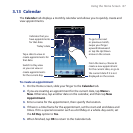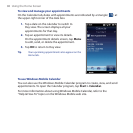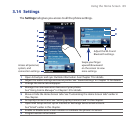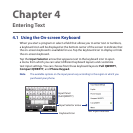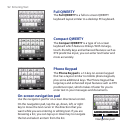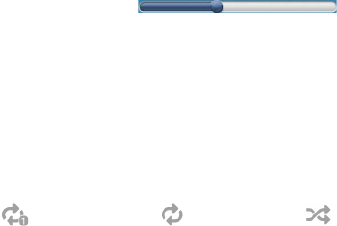
Using the Home Screen 85
To move forward or backward in the current music track
Press and hold on the thin bar below the album art to display the progress bar:
Drag your finger right or left on the progress bar to move forward or backward in
the current track.
To set repeat and shuffle modes
Tap Menu > Repeat and choose whether to repeat the current track, repeat all
tracks in the current album or playlist, or not to repeat. To turn shuffle mode on or
off, tap Menu > Shuffle and then select Shuffle On or Shuffle Off.
The icons on the upper-right side of the Music tab show whether repeat and
shuffle modes are enabled.
Repeat [One] Repeat [All] Shuffle [On]
To browse and play music in the Library
The Library organises music into categories, such as Now Playing, Artists, Albums,
Genres, and All Songs. When you add more albums or music tracks to your phone,
go to the Library to locate and play the new albums or music tracks.
On the Music tab, tap Library to open the Library screen.
The tabs at the bottom of the Library screen correspond to the different
categories. To browse music under a certain category, slide to the tab that
corresponds to the desired category.
Keep tapping an item on a category tab (for example, an artist) until the
music tracks display on the screen.
Tap a music track to play it.
Note When you select a category in the Library such as Artists and play its music, the
Now Playing list will be replaced with the music tracks from that category.
1.
2.
3.
4.