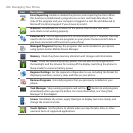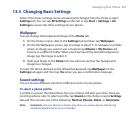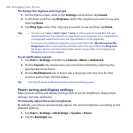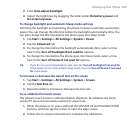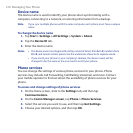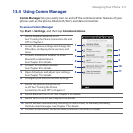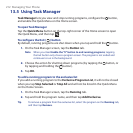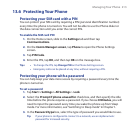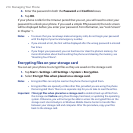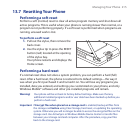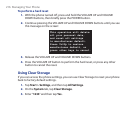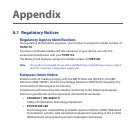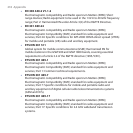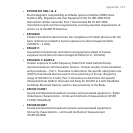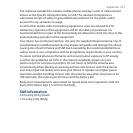214 Managing Your Phone
Enter the password in both the Password and Confirm boxes.
Tap OK.
If your phone is idle for the timeout period that you set, you will need to enter your
password to unlock your phone. If you used a simple PIN password, the Lock screen
will be displayed before you enter your password. For information, see “Lock Screen”
in Chapter 1.
Notes • To ensure that you can always make emergency calls, do not begin your password
with the digits of your local emergency number.
• If you entered a hint, the hint will be displayed after the wrong password is entered
five times.
• If you forget your password, you can hard reset or clear the phone’s memory. For
more information about hard resetting the phone and clearing the memory, see
“Resetting Your Phone”.
Encrypting files on your storage card
You can set your phone to encrypt files as they are saved on the storage card.
Tap Start > Settings > All Settings > System > Encryption.
Select Encrypt files when placed on a storage card.
Notes • Encrypted files can only be read on the phone that encrypted them.
• Encrypted files are opened just like other files, provided you are using the phone
that encrypted them. There is no separate step for you to take to read these files.
Important If Encrypt files when placed on a storage card is enabled, back up all files from
the storage card before using Clear Storage, hard reset, or updating the operating
system. Otherwise, you will no longer be able to access the encrypted files on the
storage card. Use ActiveSync or Windows Mobile Device Center to transfer files
between your storage card and computer. After the procedure, copy your files
back to the storage card.
4.
5.
1.
2.