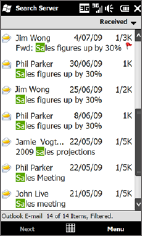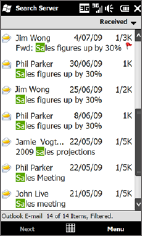
122 Exchanging Messages
6.4 Adding Your Signature in Sent Messages
You can set your phone to automatically add your name and other information as
your signature in sent text and email messages:
Tap Start > E-mail, and then tap Menu > Options.
Tap Signatures and then tap the account to which you want to add your
signature.
Select the Use signature with this account check box, and then enter your
signature in the provided text box.
To also add your signature to replied and forwarded messages, select the
Use when replying and forwarding check box.
Note You need to specify your signature for each type of messaging account.
6.5 Filtering Your Inbox
When the SMS/MMS or email Inbox on your phone is full of messages, you can filter
the Inbox to display only the messages that contain a particular sender or subject
that you are searching for.
Tap Start > Text to access your SMS/MMS Inbox.
To access your email Inbox, tap Start > E-mail
and then tap an email account.
Enter the sender name or subject you want to
look for. As you type characters, the message list
narrows down to the sequence of characters you
have entered.
When filtering your email Inbox, for example,
entering “S”, then “A” narrows down the list to
only the email messages that contain sender
names and email subjects that start with “SA.”
1.
2.
1.
2.
3.
4.