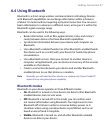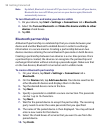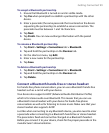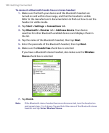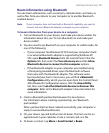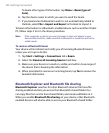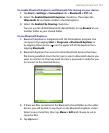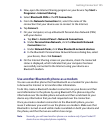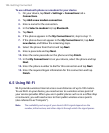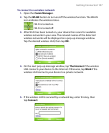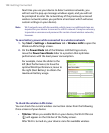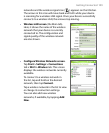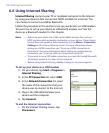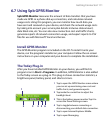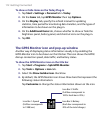Getting Connected 105
3. Now, open the Internet Sharing program on your device. Tap Start >
Programs > Internet Sharing.
4. Select Bluetooth PAN as the PC Connection.
5. From the Network Connection list, select the name of the
connection that your device uses to connect to the Internet.
6. Tap Connect.
7. On your computer, set up a Bluetooth Personal Area Network (PAN)
with your device:
a. Tap Start > Control Panel > Network Connections.
b. Under Personal Area Network, click the Bluetooth Network
Connection icon.
c. Under Network Tasks, click View Bluetooth network devices.
d. In the Bluetooth Personal Area Network Devices dialog box, select
your device, then click Connect.
8. On the Internet Sharing screen on your device, check if a connected
status is displayed, which indicates that your computer has been
successfully connected to the Internet using your device as a
Bluetooth modem.
Use another Bluetooth phone as a modem
You can use another phone that has Bluetooth as a modem for your device
to browse the Internet or to transfer other information.
To do this, create a Bluetooth modem connection on your device and then
send information to the phone by using Bluetooth. The phone relays the
information over the mobile phone network and then sends back to your
device any information that you had requested over the connection.
Once you create a modem connection to the Bluetooth phone, you can
reuse it whenever you want to use the phone as a modem. Make sure that
Bluetooth is turned on and visible mode is enabled on both your device and
the phone, and that the two are within close range.
Note Normally, you will need another phone as a modem only if your Pocket PC
device has no integrated phone capability.