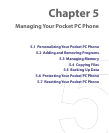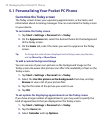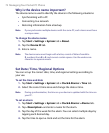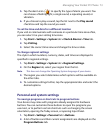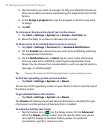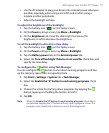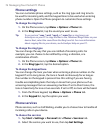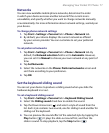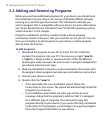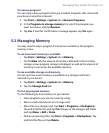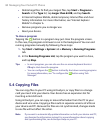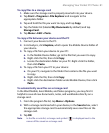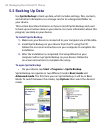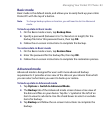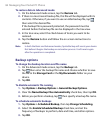Managing Your Pocket PC Phone 77
Networks
You can view available mobile phone networks, determine the order
in which your device accesses another network if the current one is
unavailable, and specify whether you want to change networks manually
or automatically. For more information about network settings, see Help on
your device.
To change phone network settings
1. Tap Start > Settings > Personal tab > Phone > Network tab.
2. By default, your device displays the current network as offered
by your service provider. You can customize to set your preferred
network.
To set preferred networks
1. Tap Start > Settings > Personal tab > Phone > Network tab. By
default, the Network selection field is set to Automatic. However,
you can set it to Manual to choose your own network at any point of
time.
2. Tap Set Networks.
3. Select the networks on the Phone: Preferred networks screen and
sort them according to your preference.
4. Tap OK.
Set the keyboard sliding sound
You can set your device to produce a sliding sound when you slide the
hardware keyboard in or out.
To set a keyboard sliding sound
1. Tap Start > Settings > Personal tab > Keyboard Sliding Sound.
2. Select the Sliding sound check box to enable the sound.
3. Tap the Down Arrow icon ( ) and select a style of sound from the
list. Each style contains two sounds, one for sliding in and another for
sliding out the keyboard.
4. You can preview the sound effect of the selected style by tapping the
Play button ( ). It plays the slide-out sound first, and then the
slide-in sound. To stop playback, tap the Stop button ( ).