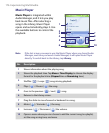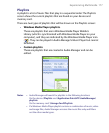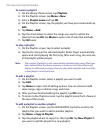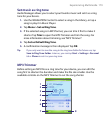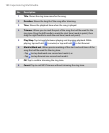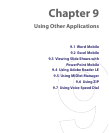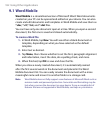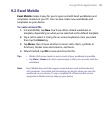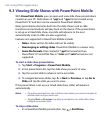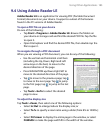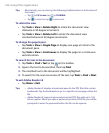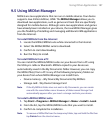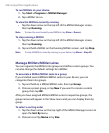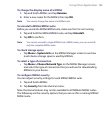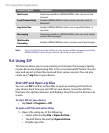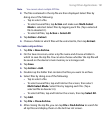
184 Using Other Applications
9.3 Viewing Slide Shows with PowerPoint Mobile
With PowerPoint Mobile, you can open and view slide show presentations
created on your PC. Slide shows in *.ppt and *.pps format created using
PowerPoint '97 and later can be viewed in PowerPoint Mobile.
Many presentation elements built into the slide shows such as slide
transitions and animations will play back on the device. If the presentation
is set up as a timed slide show, one slide will advance to the next
automatically. Links to URLs are also supported.
Features not supported in PowerPoint Mobile include:
• Notes. Notes written for slides will not be visible.
• Rearranging or editing slides. PowerPoint Mobile is a viewer only.
• Some file formats. Files created in *.ppt format earlier than
PowerPoint '97 and HTML files in *.htm and *.mht formats are not
supported.
To start a slide show presentation
1. Tap Start > Programs > PowerPoint Mobile.
2. In the presentation list, tap the slide show you want to view.
3. Tap the current slide to advance to the next slide.
4. To navigate between slides, tap > Next or Previous, or tap Go to
Slide and tap the slide you want to view.
If the presentation is set up as a timed slide show, slides will advance
automatically.
Notes • If you have zoomed in to see a slide in more detail, you cannot navigate to
another slide until you zoom out.
•
Tapping Next or Previous may play an animation on a slide rather than
navigate to another slide.
To stop a slide show
• In a PowerPoint Mobile presentation, tap > End Show.