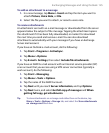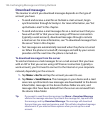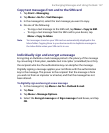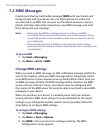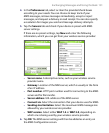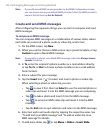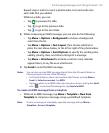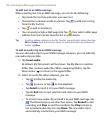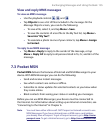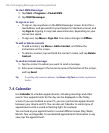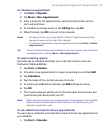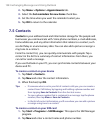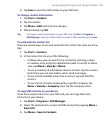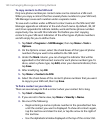Exchanging Messages and Using Outlook 133
Repeat steps 5 and 6 to insert a photo/video, text, and audio into
each slide that you added.
While on a slide, you can:
• Tap to preview the slide.
• Tap to go to the previous slide.
• Tap to go to the next slide.
8. While composing an MMS message, you can also do the following:
• Tap Menu > Options > Background to choose a background
color from the list.
• Tap Menu > Options > Text Layout, then choose whether to
place the text above, below, to the left or right of the photo/video.
• Tap Menu > Options > Send Options to specify the sending time,
validity, priority, class, and other settings for a message.
• Tap Menu > Attachment to include a contacts card, calendar
appointment, or any file as an attachment.
9. Tap Send to send the MMS message.
Notes
You can also send an MMS message directly from the Pictures & Videos or
Camera program. Do one of the following:
• In Pictures & Videos, select a picture from My Pictures, and tap Menu >
Send. In Select an account, tap MMS.
•
Capture a photo or an MMS video clip using the camera, and tap the Send
icon ( ). In the Send File dialog box, tap Send via MMS.
To create an MMS message from a template
• While on an MMS message, tap Menu > Template > New from
Template to compose a message using a predefined template.
Note To save a message as a template, open the message and tap Menu >
Template > Save as Template.