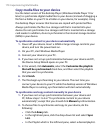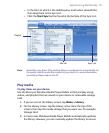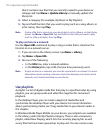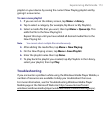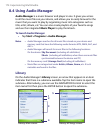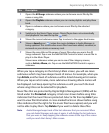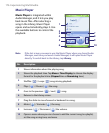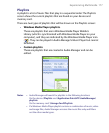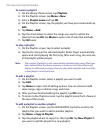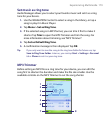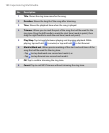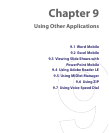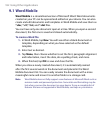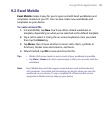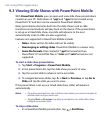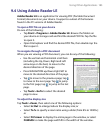178 Experiencing Multimedia
To create a playlist
1. On the Library’s Main screen, tap Playlists.
2. On the Playlists screen, tap Menu > New.
3. Enter a Playlist name and tap OK.
4. On the Playlists screen, tap the playlist you have just created and tap
Edit.
5. Tap Menu > Add.
6. Tap the check boxes to select the songs you want to add to the
playlist, then tap OK. Tap Menu to open a list of selection methods.
7. Tap OK twice.
To play a playlist
1. On the Playlists screen, tap to select a playlist.
2. Tap the first song in the selected playlist. Music Player automatically
opens and starts playing the first song. After each song, the next one
in the playlist will be played.
Note The content of playlists is not automatically updated when music files have
been deleted from the device memory or memory card. Music Player will
display a notification message when you play back a playlist and music files
in that playlist cannot be found.
To edit a playlist
1. On the Playlists screen, select a playlist you want to edit.
2. Tap Edit.
3. Tap Menu to open a list of editing options. You can choose to add
more songs, copy or delete songs, and more.
4. After you have finished editing the playlist, tap OK twice.
5. To return to the Playlists screen, tap the playlist name that’s shown at
the top of the screen.
To add a playlist to another playlist
1. On the Playlists screen, use the NAVIGATION Control to scroll to the
playlist that you want to add to another playlist.
2. Tap Menu > Copy to Playlist.
3. Tap the playlist where to copy it to, then tap OK. Tap New Playlist if
you want to add the playlist to a new playlist.