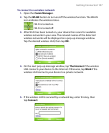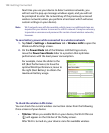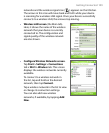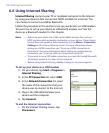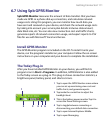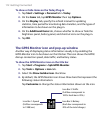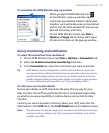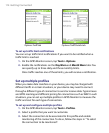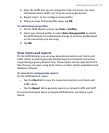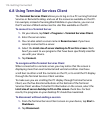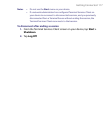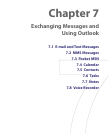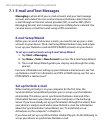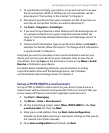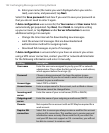Getting Connected 115
4. Enter the tariffs that you are charged for this connection. For more
information about tariffs, see “To enter service plan details”.
5. Repeat steps 1 to 4 to configure more profiles.
6. When you have finished profile setup, tap OK.
To switch between profiles
1. On the GPRS Monitor screen, tap Tools > Profiles.
2. Select your desired profile, or select Auto change profile to enable
the GPRS Monitor to automatically change to an active profile based
on the connection you are using.
3. Tap OK.
View charts and reports
On the GPRS Monitor, you can view network connection cost charts and
traffic charts, as well as generate detailed reports of network connection
usage during a given period of time. These reports can be exported to CSV
files that you can open using Excel, Access, or other similar spreadsheet and
database software.
To view charts and generate reports
On the GPRS Monitor screen:
• Tap the Chart tab to view the network connection cost charts and
traffic charts.
• Tap the Report tab to generate reports on network traffic and tariff.
For more information about using Spb GPRS Monitor, see Help on your
device.