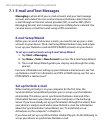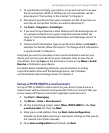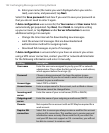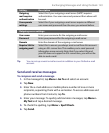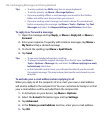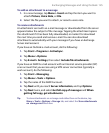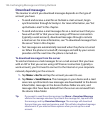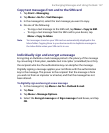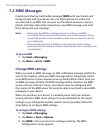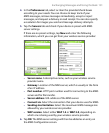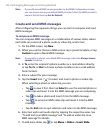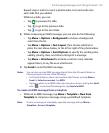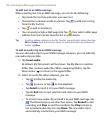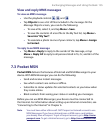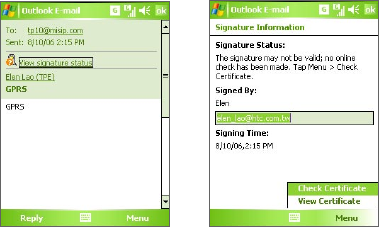
128 Exchanging Messages and Using Outlook
Verify the digital signature on a signed message you receive
1. Open the Outlook e-mail message that has been digitally signed.
2. At the top of the message, tap View Signature Status.
3. Tap Menu > Check Certificate.
To view the details of the certificate in the message, tap Menu > View
Certificate.
Note There can be several reasons why a digital signature is not valid. For example,
the sender’s certificate may have expired, it may have been revoked by the
certificate authority, or the server that verifies the certificate is unavailable.
Contact the sender to report the problem.
Manage folders
Each Messaging account has its own folder hierarchy with five default
Messaging folders: Inbox, Outbox, Deleted Items, Drafts, and Sent Items.
The messages you receive and send through the account are stored in
these folders. You can also create additional folders within each hierarchy.
The Deleted Items folder contains messages that have been deleted on the
device. The behavior of the Deleted Items and Sent Items folders depends
on the Messaging options you have chosen.
If you use an Outlook e-mail account, e-mail messages in the Inbox folder in
Outlook will be synchronized automatically with your device. You can select
to synchronize additional folders by designating them for synchronization.