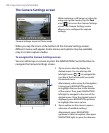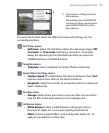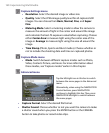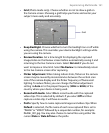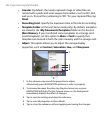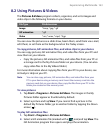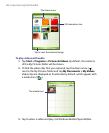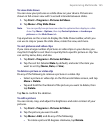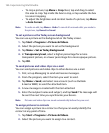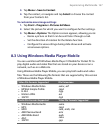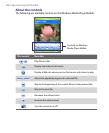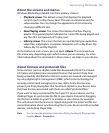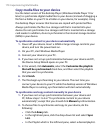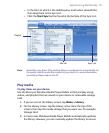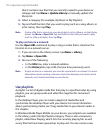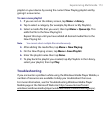166 Experiencing Multimedia
• To crop a picture, tap Menu > Crop. Next, tap and drag to select
the area to crop. Tap inside the box to crop, or tap outside the box
to cancel cropping.
• To adjust the brightness and contrast levels of a picture, tap Menu
> Auto Correct.
Note To undo an edit, tap Menu > Undo. To cancel all unsaved edits you made to
the picture, tap Revert to Saved.
To set a picture as the Today screen background
You can use a picture as the background on the Today screen.
1. Tap Start > Programs > Pictures & Videos.
2. Select the picture you want to set as the background.
3. Tap Menu > Set as Today Background.
4. In Transparency level, select a higher percentage for a more
transparent picture, or a lower percentage for a more opaque picture.
5. Tap OK.
To send pictures and video clips via e-mail
You can send pictures and video clips to other devices via e-mail.
1. First, set up Messaging to send and receive messages.
2. From the program, select the item you want to send.
3. Tap Menu > Send, and select one account (such as Outlook
E-mail or MMS) to send the attached item.
4. A new message is created with the item attached.
5. Enter the recipient name and subject, and tap Send. The message will
be sent the next time you synchronize your device.
Note Pictures and video clips are saved automatically before they are sent.
To assign pictures to contacts
You can assign a picture to a contact so that you can easily identify the
contact at any point of time.
1. Tap Start > Programs > Pictures & Videos.
2. Select the picture you want to assign to a contact.