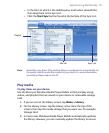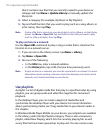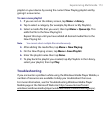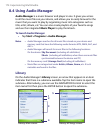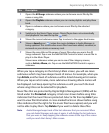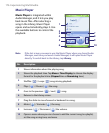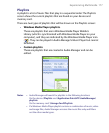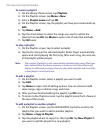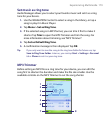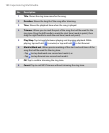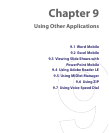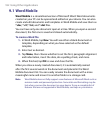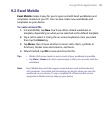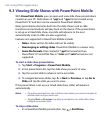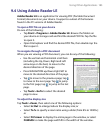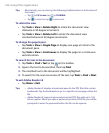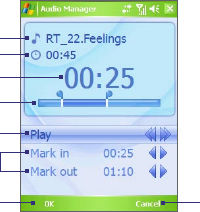
Experiencing Multimedia 179
Set music as ring tone
Audio Manager allows you to select your favorite music and set it as a ring
tone for your device.
1. Use the NAVIGATION Control to select a song in the Library, or tap a
song to play it in Music Player.
2. Tap Menu > Set as Ring Tone.
3. If the selected song is in MP3 format, you can trim it first to make it
shorter. Tap Trim to open the MP3 Trimmer and trim the song. For
more information about trimming, see “MP3 Trimmer”.
4. Tap Set as Default Ring Tone.
5. A confirmation message is then displayed. Tap OK.
Tip If you only want to save the song to the ring tone folder for future use, tap
Save to Ring Tone Folder. Later on, you can tap Start > Settings > Personal
tab > Phone to set it as your ring tone.
MP3 Trimmer
Before setting an MP3 file as a ring tone for your device, you can edit the
song first to shorten the duration and make the file size smaller. Use the
available controls on the MP3 Trimmer to cut the song shorter.
1
3
5
7
2
8
6
4