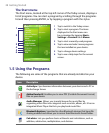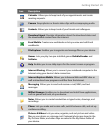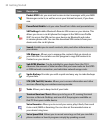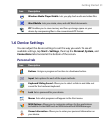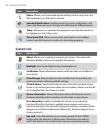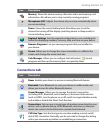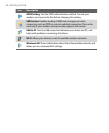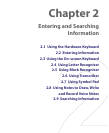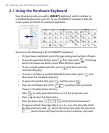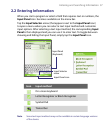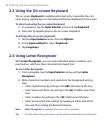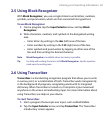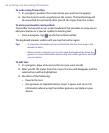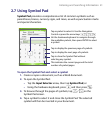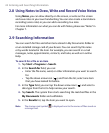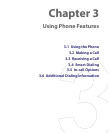36 Entering and Searching Information
2.1 Using the Hardware Keyboard
Your device provides you with a QWERTY keyboard, which is similar to
a standard keyboard on your PC. To use the QWERTY keyboard, slide the
screen panel to the left to reveal the keyboard.
You can do the following with the QWERTY keyboard:
•
To type lowercase letters, press the keys using your thumbs or fingers.
• To use all uppercase letters, press first, then press . To change
back to all lowercase letters, press these buttons again.
•
To use a single uppercase letter, press
and then press the
corresponding key.
• To enter a number or symbol (labeled in blue color), press and
then press the corresponding key.
•
To open the Symbol Pad, press
and then press .
•
Press the Left/Right SOFT KEY ( ) to perform the command
shown in the label above the key.
•
Press to verify your data entries or exit the program in use.
•
Press to open the Start menu.
•
Press the arrow keys for directional movement.
•
To type accented characters (like á, ã, ç, ê, í, ó, ü, etc), press the letter
key first and then, hold
and at the same time press the space bar
several times until you find the correct character you need.