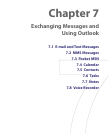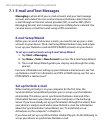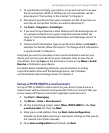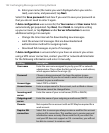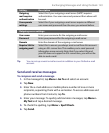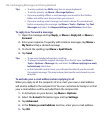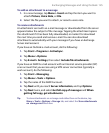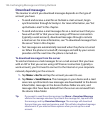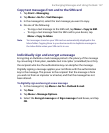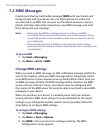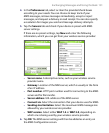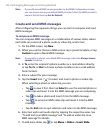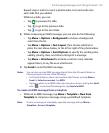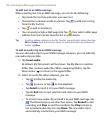Exchanging Messages and Using Outlook 127
Copy text messages from and to the SIM card
1. Tap Start > Messaging.
2. Tap Menu > Go To > Text Messages.
3. In the message list, select the text message you want to copy.
4. Do one of the following:
• To copy a text message to the SIM card, tap Menu > Copy to SIM.
• To copy a text message from the SIM card to your device, tap
Menu > Copy to Inbox.
Note Text messages stored on your SIM card are automatically displayed in the
Inbox folder. Copying them to your device results in duplicate messages in
the Inbox folder when your SIM card is in use.
Individually sign and encrypt a message
Encrypting an Outlook e-mail message protects the privacy of the message
by converting it from plain, readable text into cipher (scrambled) text. Only
the recipient who has the authorization key can decipher the message.
Digitally signing a message applies your certificate with the authorization
key to the message. This proves to the recipient that the message is from
you and not from an imposter or a hacker, and that the message has not
been altered.
To digitally sign and encrypt a new message
1. In the message list, tap Menu > Go To > Outlook E-mail.
2. Tap New.
3. Tap Menu > Message Options.
4. Select the Encrypt message and Sign message check boxes, and tap
OK.