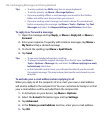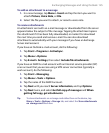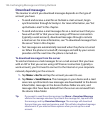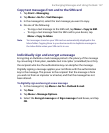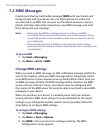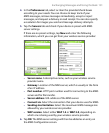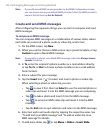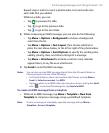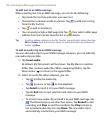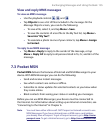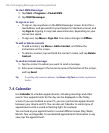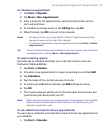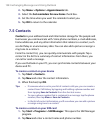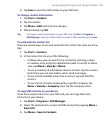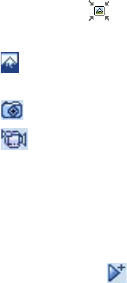
132 Exchanging Messages and Using Outlook
Note If you add several MMS service providers to the MMS Configuration screen,
you can choose one as your default MMS provider. Select the MMS provider's
name in the list then tap Set As Default.
Create and send MMS messages
After configuring the required settings, you can start to compose and send
MMS messages.
To compose an MMS message
You can compose MMS messages in a combination of various slides, where
each slide can consist of a photo, audio or video clip, and/or text.
1. On the MMS screen, tap New.
2. When you see the Choose a MMS screen, tap a preset template, or tap
Custom to open a blank MMS message.
Note If you prefer to always use a blank MMS message, select the Always choose
custom check box.
3. In To, enter the recipient’s phone number or e-mail address directly,
or tap To, Cc, or Bcc to choose a phone number or an e-mail address
from Contacts.
4. Enter a subject for your message.
5. Tap the Insert icon ( ) to select and insert a photo or video clip.
When selecting a photo or video clip, you can:
• Tap
to view it first, then tap Select to use the selected photo or
video clip and insert it into the MMS message you are composing.
• Tap
to take a photo and insert it into the MMS message.
• Tap
to record an MMS video clip and insert it into the MMS
message.
• Tap the Exit
icon to quit selection and return to the MMS message.
6. Enter text and insert audio clips by tapping the respective areas. See
“To add text to an MMS message” and “To add an audio clip to an
MMS message” for details.
7. To add more slides, tap or tap Menu > Slides > Insert Slide.