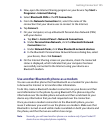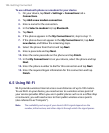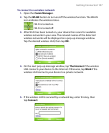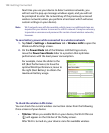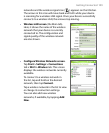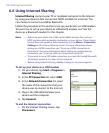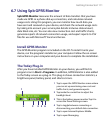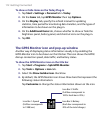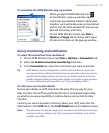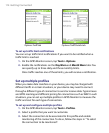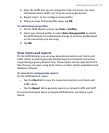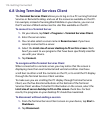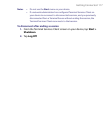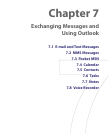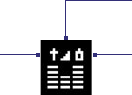
112 Getting Connected
To show or hide items on the Today Plug-in
1. Tap Start > Settings > Personal tab > Today.
2. On the Items tab, tap GPRS Monitor then tap Options.
3. On the Display tab, specify the refresh interval for updating
statistics, time period for monitoring data transfers, and the types of
information to be shown on the plug-in.
4. On the Additional Items tab, choose whether to show or hide the
brightness panel, battery panel, and shortcut icons on the plug-in.
5. Tap OK.
The GPRS Monitor icon and pop-up window
Another way of displaying status information visually is by enabling the
GPRS Monitor icon to be shown on the title bar. This icon shows the GPRS/
dial-up connection speed, data traffic, and battery status.
To show the GPRS Monitor icon on the title bar
1. Tap Start > Programs > Spb GPRS Monitor.
2. Tap Tools > Options > Icon tab.
3. Select the Show taskbar icon check box.
4. By default, the GPRS Monitor icon shows three bars that represent the
following status information:
Tap Customize to change the status information shown on the icon.
Icon Bar 2: Traffic
(Full bar corresponds to
100%. Each bar is 20%.)
Icon Bar 3: Battery
(Each bar corresponds to
20% of the total charge.)
Icon Bar 1: Speed
(Full bar corresponds
to 19KB/sec.)