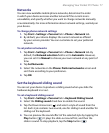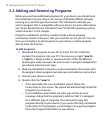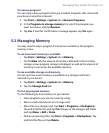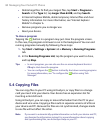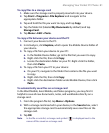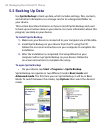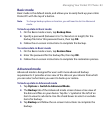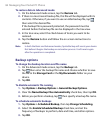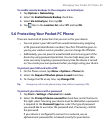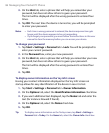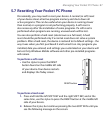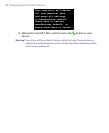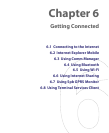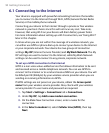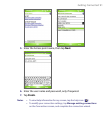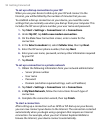Managing Your Pocket PC Phone 85
To enable remote backups to the computer via ActiveSync
1. Tap Options > Networking.
2. Select the Enable Remote Backup check box.
3. Select Via ActiveSync, then tap OK.
4. Tap then in the Location list, select PC and tap OK.
5.6 Protecting Your Pocket PC Phone
There are two kinds of protection that you can set for your device:
• You can protect your SIM card from unauthorized use by assigning
a PIN (personal identification number). Your first PIN will be given to
you by your wireless service provider; you can change the PIN later.
• Additionally, you can prevent unauthorized access to any part of the
device by using password protection. You can help keep your data
more secure by requiring a password every time the device is turned
on. You create your own password when you begin using your device.
To protect your SIM card with a PIN
1. On the Phone screen, tap Menu > Options > Phone tab.
2. Select the Require PIN when phone is used check box.
3. To change the PIN at any time, tap Change PIN.
Tip Emergency calls can be placed at any time, without requiring a PIN.
To protect your device with a password
1. Tap Start > Settings > Personal tab > Lock.
2. Select the Prompt if device unused for check box, and in the box to
the right, select how long your device must be idle before a password
is required. In the Password type box, select the type of password
you would like to use. Enter the password and, if necessary, confirm
the password.
If your device is configured to connect to a network, use an
alphanumeric password for increased security for your device.