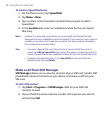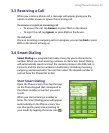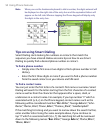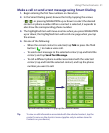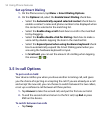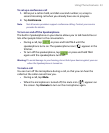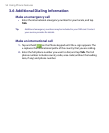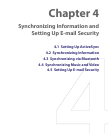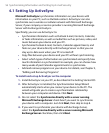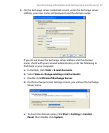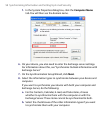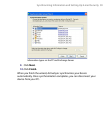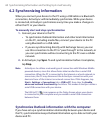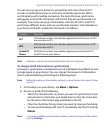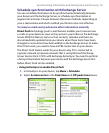56 Synchronizing Information and Setting Up E-mail Security
4.1 Setting Up ActiveSync
Microsoft ActiveSync synchronizes information on your device with
information on your PC, such as Outlook content. ActiveSync can also
synchronize over a wireless or cellular network with Microsoft Exchange
Server, if your company or service provider is running Microsoft Exchange
Server with Exchange ActiveSync.
Specifically, you can use ActiveSync to:
• Synchronize information such as Outlook E-mail, Contacts, Calendar,
or Tasks information, as well as media files such as pictures, video, and
music between your device and your PC.
• Synchronize Outlook E-mail, Contacts, Calendar appointments, and
Tasks on your device directly with Exchange Server so that you can
stay up-to-date even when your PC is turned off.
• Copy files between your device and your PC without synchronizing.
• Select which types of information are synchronized and specify how
much information is synchronized. For example, you can choose how
many weeks of past Calendar appointments to synchronize.
• Add and remove programs on your device. For details, see Chapter 5,
“Adding and Removing Programs.”
To install and set up ActiveSync on the computer
1. Install ActiveSync on your PC, as described in the Getting Started CD.
2. After ActiveSync is installed, the Synchronization Setup Wizard
automatically starts when you connect your device to the PC. The
wizard will guide you to create a synchronization relationship
between your computer and device. Click Next.
3. Do not select the Synchronize directly with a server running
Microsoft Exchange Server check box if you want to synchronize
your device with a computer. Just click Next, then skip to step 8.
4. If you want to synchronize your device with Exchange Server,
select the Synchronize directly with a server running Microsoft
Exchange Server check box, then click Next.