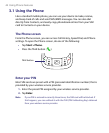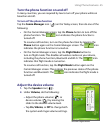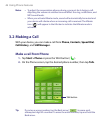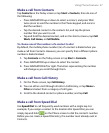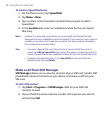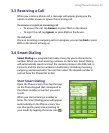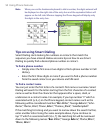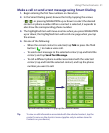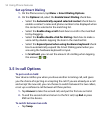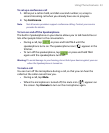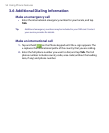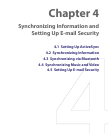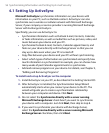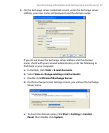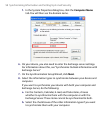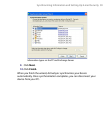52 Using Phone Features
Set up Smart Dialing
1. On the Phone screen, tap Menu > Smart Dialing Options.
2. On the Options tab, select the Enable Smart Dialing check box.
• Select the Automatically expand selected contact check box to
enable a contact’s name and phone number to be displayed when
the contact is selected in the matching list.
• Select the Enable drag-scroll check box to scroll in the matched
list by dragging.
• Select the Enable double-click for dialing check box to make a
voice call by double-tapping the item in the matched list.
• Select the Expand panel when using hardware keyboard check
box to automatically expand the Smart Dialing panel when you
are using the hardware keyboard to input.
• In Scroll unit, you can set the amount of scrolling when tapping
the arrows (
/
).
3.5 In-call Options
To put a call on hold
Your device notifies you when you have another incoming call, and gives
you the choice of rejecting or accepting the call. If you are already on a call
and accept the new call, you can choose to switch between the two callers,
or set up a conference call between all three parties.
1. Tap Answer to take the second call, and put the first one on hold.
2. To end the second call and return to the first call, tap End or press
END on the device.
To switch between two calls
• Tap Swap.