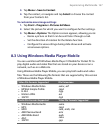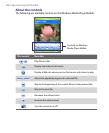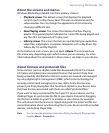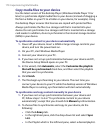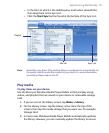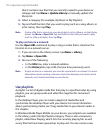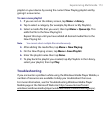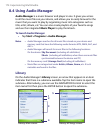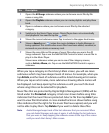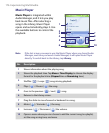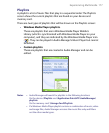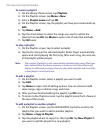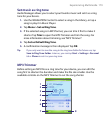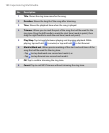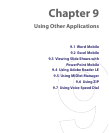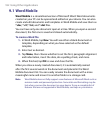Experiencing Multimedia 175
No. Description
1 Opens the All Songs submenu where you can browse music files by file
name or song title.
2 Opens the Playlists submenu where you can create playlists and play them
back.
3 Opens a submenu where you can browse music files by the selected
category.
4 Switches to the Music Player screen. (Music Player does not automatically
start playback. You need to tap the icon).
5 Shows the current submenu name. Tap to return to the upper-level menu.
6
Shows a Search icon ( ) when the music database in Audio Manager is
being updated. This occurs when music files have been added, renamed, or
removed on your device or memory card.
7 Shows the song titles or file names of music files when you are in the All
Songs submenu. Tap or use the NAVIGATION Control to select a music file to
play it in the Music Player.
Shows more submenus when you are in one of the category screens,
such as Artists, Album, etc. Tap or use the NAVIGATION Control to open a
submenu.
When you tap a category on the Library’s Main screen, you will see more
submenus which may have deeper levels of menus. For example, when you
tap Artists, another level of submenus will be listed showing artist names.
When you tap an artist name, more submenus showing album names will
be displayed. Just keep opening the submenus until you reach the level
where song titles can be selected for playback.
Music files that are protected by Digital Rights Management (DRM) will be
listed under the Protected category. A lock icon shown before song titles
indicates that the music files are protected. Select a file then tap Info if you
want to view file information. A cross-marked lock icon shown before song
titles indicates that the rights for the music files have expired, and you will
not be able to play them. Tap Delete if you want to delete these files.
Note Audio Manager keeps track of the last submenu that you accessed. When
you exit Audio Manager and open it again, it will display the last submenu
that you were in. Keep tapping the submenu name at the top of the screen
until you reach the Library’s Main screen.