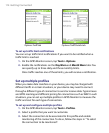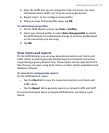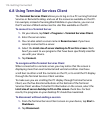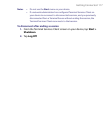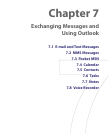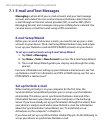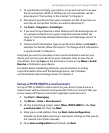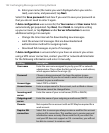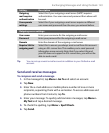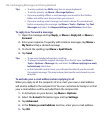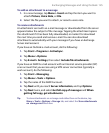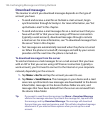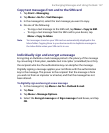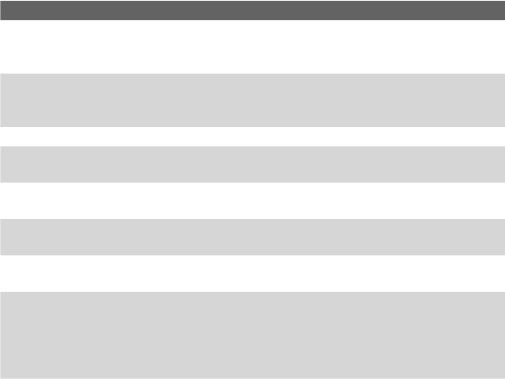
122 Exchanging Messages and Using Outlook
6. Enter your name (the name you want displayed when you send e-
mail), user name, and password; tap Next.
Select the Save password check box if you want to save your password so
that you do not need to enter it again.
If Auto configuration was successful, the Your name and User name fields
automatically get populated. Tap Next, then Finish to complete setting
up your account, or tap Options under Server information to access
additional settings. For example:
• Change the time intervals for downloading new messages.
• Limit the amount of messages that are downloaded and
authentication method for outgoing mails.
• Download full messages or parts of messages.
If Auto configuration is unsuccessful or you have an account you access
using a VPN server connection, contact your ISP or network administrator
for the following information and enter it manually:
Setting Description
User name Enter the user name assigned to you by your ISP or network
administrator. This is often the first part of your e-mail address,
which appears before the at sign (@).
Password Choose a strong password. You have the option to save
your password so you do not need to enter it each time you
connect to your e-mail server.
Account type Select POP3 or IMAP4.
Account name Enter a unique name for the account, such as Work or Home.
This name cannot be changed later.
Incoming mail
server
Enter the name of your e-mail server (POP3 or IMAP4).
Outgoing mail
server
Enter the name of your outgoing e-mail server (SMTP).
Domain Not required for an account with an ISP. May be required for a
work account.
Require SSL
connection
Select this to ensure you always receive e-mail for this account
using an SSL connection. This enables you to receive personal
information more securely. Please note that if you select this
and your ISP does not support an SSL connection, you will not
be able to connect to receive e-mail.