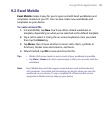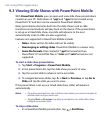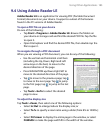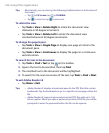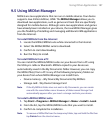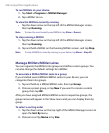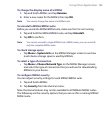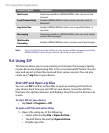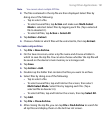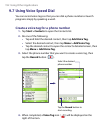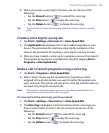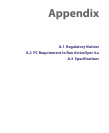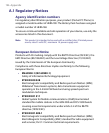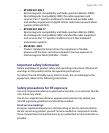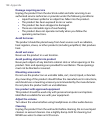Using Other Applications 191
Note You cannot select multiple ZIP files.
2. The files contained in the zip file are then displayed. Select files by
doing one of the following:
• Tap to select a file.
• To select several files, tap Action and make sure Multi-Select
Mode is selected. Select files by tapping each file. (Tap a selected
file to deselect it).
• To select all files, tap Action > Select All.
3. Tap Action > Extract.
4. Choose a folder in which files will be extracted to, then tap Extract.
To create a zip archive
1. Tap File > New Archive.
2. On the Save As screen, enter a zip file name and choose a folder in
which to save the zip file. You can also choose whether the zip file will
be saved on the device’s main memory or a storage card.
3. Tap Save.
4. Tap Action > Add.
5. Double-tap the folder that contains the files you want to archive.
6. Select files by doing one of the following:
• Tap to select a file.
• To select several files, tap and hold on the screen, then select
Multi-Select Mode. Select files by tapping each file. (Tap a
selected file to deselect it).
• To select all files, tap and hold on the screen, then tap Select All.
7. Tap Add.
8. Tap File > Close Archive.
9. After closing the zip file, you can tap File > Find Archive to search for
all zip files and display them on the Archive List screen.