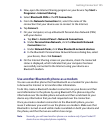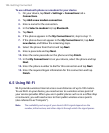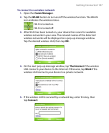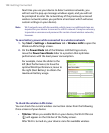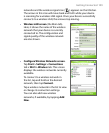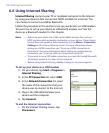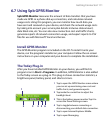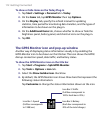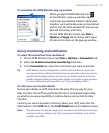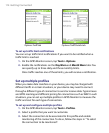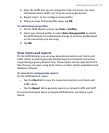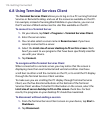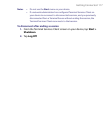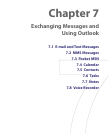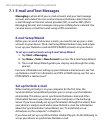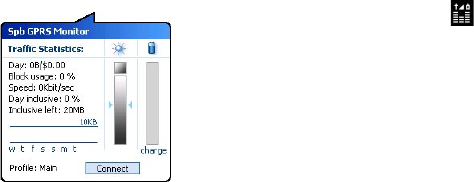
Getting Connected 113
To customize the GPRS Monitor pop-up window
When you tap the GPRS Monitor icon
on the title bar, a pop-up window opens
and shows you detailed statistics about data
transfers, such as the data size just transferred
and its cost, the data amount left that you are
allowed to transfer, and more.
On the GPRS Monitor screen, tap Tools >
Options > Popup tab to choose what types
of statistics to show on the pop-up window.
Set up monitoring and notification
To select the connection to be monitored
1. On the GPRS Monitor screen, tap Tools > Options > Connection tab.
2. Select the Enable connection monitoring check box.
3. In the Connection list, select the connection you want to monitor.
Tip GPRS Monitor can be configured to monitor data transfers via your local
service provider as well as international service providers when you send or
receive data through roaming. You can set up multiple profiles, with each
profile configured with the service plan details of a certain service provider.
For more information about profiles, see "Set up multiple profiles".
To enter your service plan details
Service plan details, or tariff, determine the price that you pay for your
data transfers. The tariff may either be flat rate or time-based, depending
on whether you are using GPRS or a phone dial-up connection for data
transfers.
Contact your service provider to find out about your tariff, and enter the
information in the Tariff tab or the Tariff Details tab on the Options screen.
Note The calculation of network usage costs is based on the information that you
entered, and is an estimate only. The actual amount billed by your service
provider may differ.