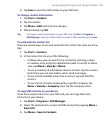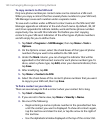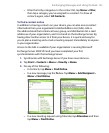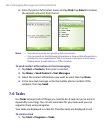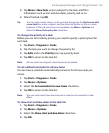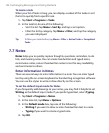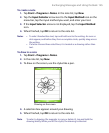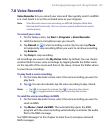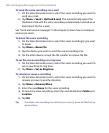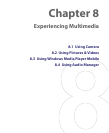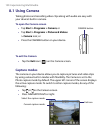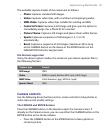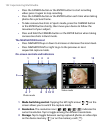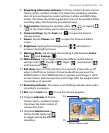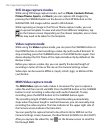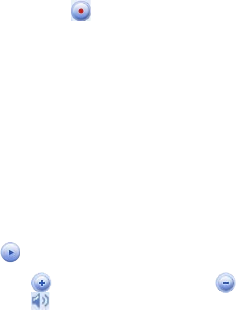
Exchanging Messages and Using Outlook 147
7.8 Voice Recorder
Voice Recorder lets you record your voice and then quickly send it via MMS
or e-mail, beam it or set the recorded voice as your ringtone.
Note
Voice Recorder saves voice recordings in AMR-NB (Adaptive Multi-Rate
Narrowband) format only. This is a common speech audio format used in
mobile devices.
To record your voice
1. On the Today screen, tap Start > Programs > Voice Recorder.
2. Hold the device’s microphone near your mouth.
3. Tap Record or to start recording a voice clip. You can tap Pause
to temporarily stop recording. When you want to continue recording,
tap Resume.
4. Tap Stop to stop recording.
All recordings are saved in the My Voices folder by default. You can choose
another folder to save voice recordings by tapping beside the folder name
on the top-left of the screen and then in the menu, choose the folder where
to save future recordings.
To play back a voice recording
1. On the Voice Recorder screen, select the voice recording you want to
play back.
2. Tap . You can also double-tap the voice recording to play it back.
Notes •
Tap to increase the volume; Tap to decrease the volume.
• Tap to toggle between muting and unmuting the volume.
To send the voice recording via MMS
1. On the Voice Recorder screen, select the voice recording you want to
send via MMS.
2. Tap Menu > Send via MMS. This automatically opens the MMS
program with the voice recording automatically inserted as the audio
file for the MMS message.
See “MMS Messages” in this chapter to learn how to compose and send
MMS messages.