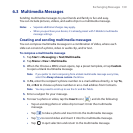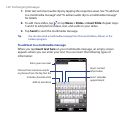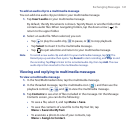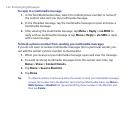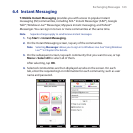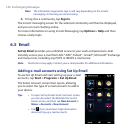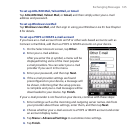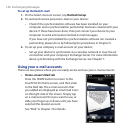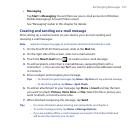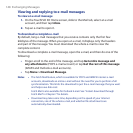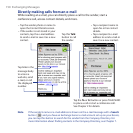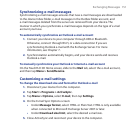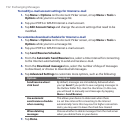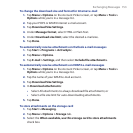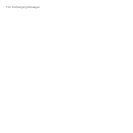Exchanging Messages 147
Messaging
Tap Start > Messaging. You will then see your e-mail accounts in Windows
Mobile Messaging’s Account Picker screen.
See “Messaging” earlier in this chapter for details.
Creating and sending an e-mail message
After setting up e-mail accounts on your device, you can start sending and
receiving e-mail messages.
Note Separate charges may apply to send/receive domestic/international e-mail.
1. On the TouchFLO 3D Home screen, slide to the Mail tab.
2. On the right side of the screen, select an e-mail account.
3. Touch the New E-mail icon ( ) to create a new e-mail message.
4. To add recipients, enter their e-mail addresses, separating them with a
semicolon ( ; ). You can also tap To if you want to add e-mail addresses stored
in Contacts.
5. Enter a subject and compose your message.
Tips • To choose from preset messages, tap Menu > My Text and tap a desired message.
• To check the spelling, tap Menu > Spell Check.
6. To add an attachment to your message, tap Menu > Insert and tap the item
you want to attach: Picture, Voice Note, or File. Select the file or picture you
want to attach, or record a voice note.
7. When finished composing the message, tap Send.
Tips • For more information about entering text and symbols, see Chapter 4.
• To set the message priority, tap Menu > Message Options.
• If you are working offline, e-mail messages are moved to the Outbox folder and
will be sent the next time you connect.
•