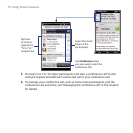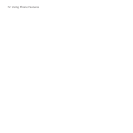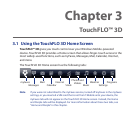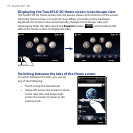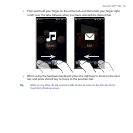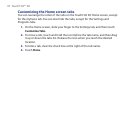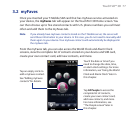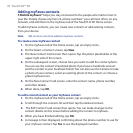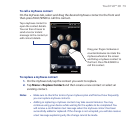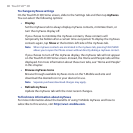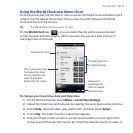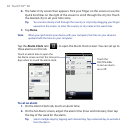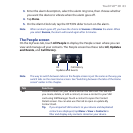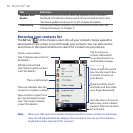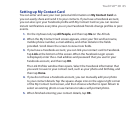78 TouchFLO™ 3D
Adding myFaves contacts
T-Mobile myFaves® helps you stay connected to the people who matter most in
your life. Simply choose any five U.S. phone numbers* you call most often, on any
network, and add them to the myFaves tab of the TouchFLO 3D Home screen.
To add myFaves contacts, you can create new contacts or add existing contacts
from your device.
Note SIM contacts cannot be added as myFaves contacts.
To create a new myFaves contact
1. On the myFaves tab of the Home screen, tap an empty circle.
2. On the Select a Contact screen, tap New.
3. The New Contact Card screen then opens. Tap the photo placeholder at the
upper-right side of the screen.
4. On the subsequent screen, choose how you want to add the contact photo.
You can use the contact’s Facebook photo if you have a Facebook account
and the contact is your Facebook friend. You can also use the Camera to take
a photo of your contact, select an existing photo of the contact, or choose a
preset myFaves icon.
5. On the New Contact Card screen, enter the contact name, phone number,
and other details.
6. When done, tap OK.
To add a stored contact as your myFaves contact
1. On the myFaves tab of the Home screen, tap an empty circle.
2. Scroll through the contacts list and then tap the desired contact.
3. The Edit Contact Card screen then opens. You can make changes to the
contact details on this screen before adding the contact to myFaves.
4. When you have finished editing, tap OK.
5. A message is then displayed, confirming about the phone number to use for
your myFaves contact. Tap Yes to use the displayed number.