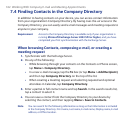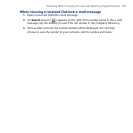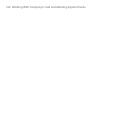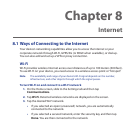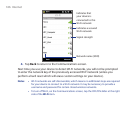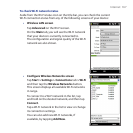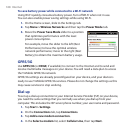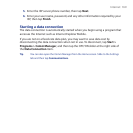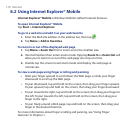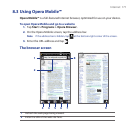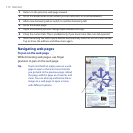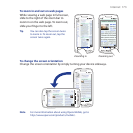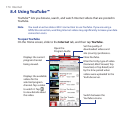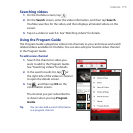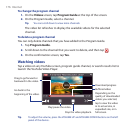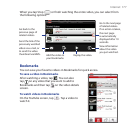170 Internet
8.2 Using Internet Explorer® Mobile
Internet Explorer® Mobile is Windows Mobile’s default Internet browser.
To open Internet Explorer® Mobile
Tap Start > Internet Explorer.
To go to a web site and add it as your web favorite
1. Enter the Web site address in the address bar, then tap .
2. Tap Menu > Add to Favorites.
To zoom in or out of the displayed web page
1. Tap Menu > Zoom Out first to zoom out to the smallest size.
2. Internet Explorer then enters zoom mode. Tapping Zoom In or Zoom Out will
allow you to zoom in or out of the web page one step at a time.
3. Double-tap the screen to exit zoom mode and display the web page at
normal size.
To view a web page using finger scrolling and panning
• Slide your finger upward to scroll down the Web page, or slide your finger
downward to scroll up the Web page.
• To pan downward, tap and hold on the screen, then drag your finger upward.
To pan upward, tap and hold on the screen, then drag your finger downward.
• To pan towards the right, tap and hold on the screen, then drag your finger to
the left. To pan towards the left, tap and hold on the screen, then drag your
finger to the right.
• To pan freely around a Web page, tap and hold on the screen, then drag your
finger in the desired direction.
For more information about finger scrolling and panning, see “Using Finger
Gestures” in Chapter 1.