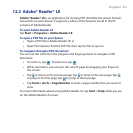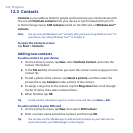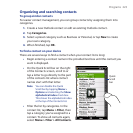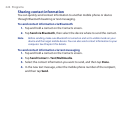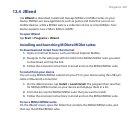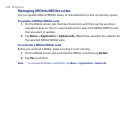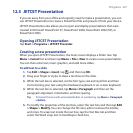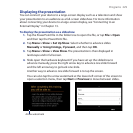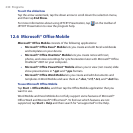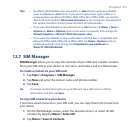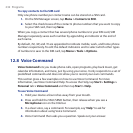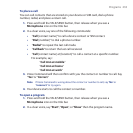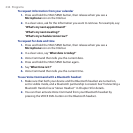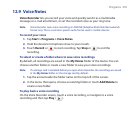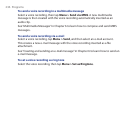Programs 229
Displaying the presentation
You can connect your device to a large-screen display such as a television and show
your presentation to an audience as a full-screen slideshow. For more information
about connecting your device to a large-screen display, see “Connecting to an
External Display“ in Chapter 13.
To display the presentation as a slideshow
1. Tap the PowerPoint file in the folder tree to open the file, or tap File > Open
and then tap the PowerPoint file.
2. Tap Menu > Show > Set Up Show. Select whether to advance slides
Manually or Using timings, if present, and then tap OK.
3. Tap Menu > Show > View Show. The presentation is then displayed in
landscape and in full screen.
4. Slide open the hardware keyboard. If you have set up the slideshow to
advance manually, press the right arrow key to advance one slide forward
and the left arrow key to go back one slide.
Another way to advance one slide forward is to tap the screen.
You can also tap the arrow watermark at the lower-left corner of the screen to
open a selection menu, then tap Next or Previous to move between slides.
Arrow watermark