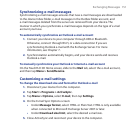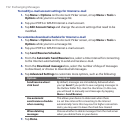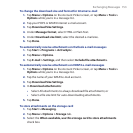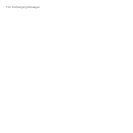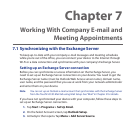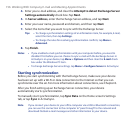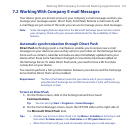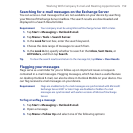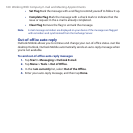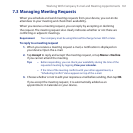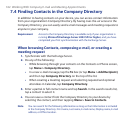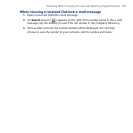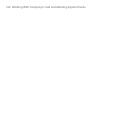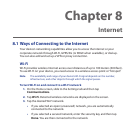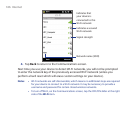Working With Company E-mail and Meeting Appointments 159
Searching for e-mail messages on the Exchange Server
You can access e-mail messages that are not available on your device by searching
your Microsoft Exchange Server mailbox. The search results are downloaded and
displayed in a Search Results folder.
Requirement Your company must be using Microsoft Exchange Server 2007 or later.
1. Tap Start > Messaging > Outlook E-mail.
2. Tap Menu > Tools > Search Server.
3. In the Look for text box, enter the search keyword.
4. Choose the date range of messages to search from.
5. In the Look in list, specify whether to search in the Inbox, Sent Items, or
All Folders, and then tap Search.
Tip To clear the search results and return to the message list, tap Menu > Clear Results.
Flagging your messages
Flags serve as a reminder for you to follow-up on important issues or requests
contained in e-mail messages. Flagging messages, which has been a useful feature
on desktop Outlook E-mail, can also be done in Outlook Mobile on your device. You
can flag received e-mail messages on your device.
Requirement Flags are enabled only if e-mail messages are synchronized with Microsoft
Exchange Server 2007 or later. Flags are disabled or hidden if e-mail
messages are synchronized with earlier versions of Microsoft Exchange
Server.
To flag or unflag a message
1. Tap Start > Messaging > Outlook E-mail.
2. Open a message.
3. Tap Menu > Follow Up and select one of the following options: