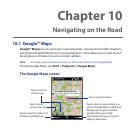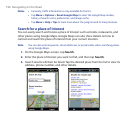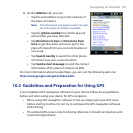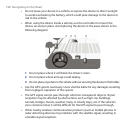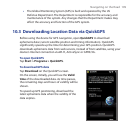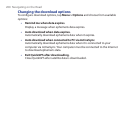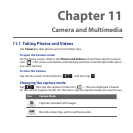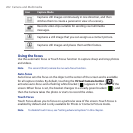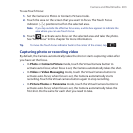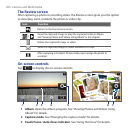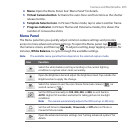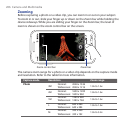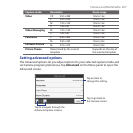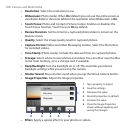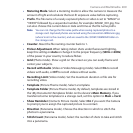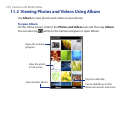Camera and Multimedia 203
To use Touch Focus:
1. Set the Camera to Photo or Contacts Picture mode.
2. Touch the area on the screen that you want to focus. The Touch Focus
indicator ( ) positions itself on the selected area.
Note If you tap outside the effective focus area, a white box appears to indicate the
area where you can use Touch Focus.
3. Touch to activate auto-focus on the selected area and take the photo.
See “Auto-focus” in this chapter for more information.
Tip To move the Touch Focus indicator back to the center of the screen, tap .
Capturing photo or recording video
By default, the Camera automatically takes the shot or starts capturing video after
you have set the focus.
• In Photo or Contacts Picture mode, touch the Virtual Camera button to
activate auto-focus; when focus is set, the Camera automatically takes the shot.
• In Video or Video Messaging mode, touch the Virtual Camera button to
activate auto-focus; when focus is set, the Camera automatically starts
recording. Touch the Virtual camera button again to stop recording.
• In Picture Theme or Panorama mode, touch the Virtual Camera button to
activate auto-focus; when focus is set, the Camera automatically takes the
first shot. Do the same for each shot you need to take.