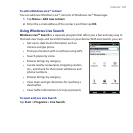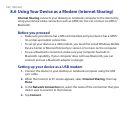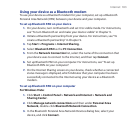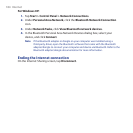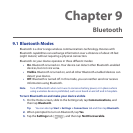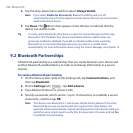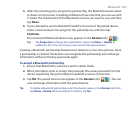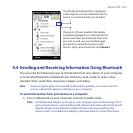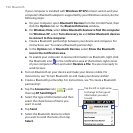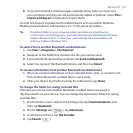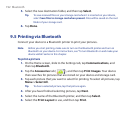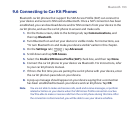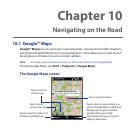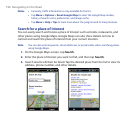Bluetooth 189
If you turn off your headset, the double
arrowhead disappears to indicate that the
service has been disconnected. Next time
you turn on and use your headset again,
you need to manually reconnect each
service. Tap a service and then tap Connect.
The double arrowhead that is displayed
to the right of a service indicates that the
service is connected with your headset.
9.4 Sending and Receiving Information Using Bluetooth
You can send the following types of information from your device to your computer
or to another Bluetooth-enabled device: Outlook e-mail, contacts, tasks, notes,
calendar items, audio files, ring tones, Images, and videos.
Note If your computer does not have built-in Bluetooth capability, you need to connect
and use a Bluetooth adapter or dongle on your computer.
To send information from your device to a computer
1. Turn on Bluetooth on your computer and set to visible mode.
Note If the Bluetooth adapter or dongle on your computer was installed using a third-
party provided driver, open the Bluetooth software that came with the Bluetooth
adapter/dongle and enable the adapter/dongle to be discovered by other
devices. Refer to the Bluetooth adapter’s documentation for more information.