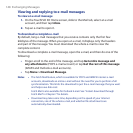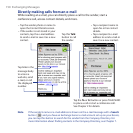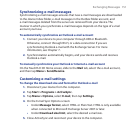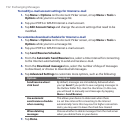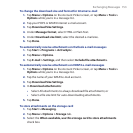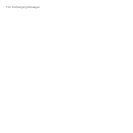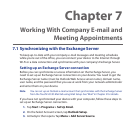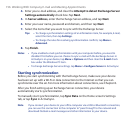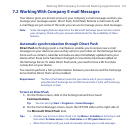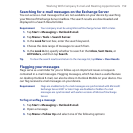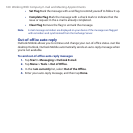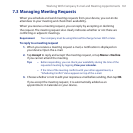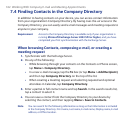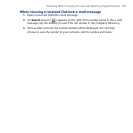156 Working With Company E-mail and Meeting Appointments
4. Enter your e-mail address, and clear the Attempt to detect Exchange Server
Settings automatically check box. Tap Next.
5. In Server address, enter the Exchange Server address, and tap Next.
6. Enter your user name, password and domain, and then tap Next.
7. Select the items that you want to sync with the Exchange Server.
Tips • To change synchronization settings of an information item, for example, E-mail,
select the item, then tap Settings.
• To change the rules for resolving synchronization conflicts, tap Menu >
Advanced.
8. Tap Finish.
Notes • If you enabled e-mail synchronization with your computer before, you need to
disable it first before you can choose to sync e-mail with the Exchange Server. In
ActiveSync on your device, tap Menu > Options and then clear the E-mail check
box under the Windows PC item.
• To change Exchange Server settings, tap Menu > Configure Server in ActiveSync.
Starting synchronization
Before you start synchronizing with the Exchange Server, make sure your device
has been set up with a Wi-Fi or data connection to the Internet so that you can
synchronize over the air. For more information about connections, see Chapter 8.
After you finish setting up an Exchange Server connection, your device
automatically starts synchronization.
To manually start synchronization, tap Sync Data on the Home screen’s Settings
tab, or tap Sync in ActiveSync.
Note If you connect your device to your office computer via a USB or Bluetooth connection,
you can use this connection to the computer to “pass through” to the network and
download Outlook e-mail messages and other information to your device.