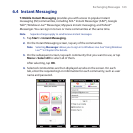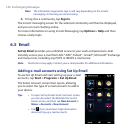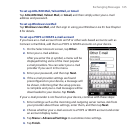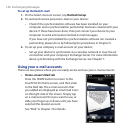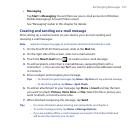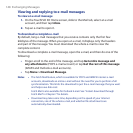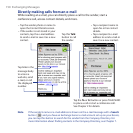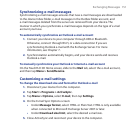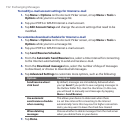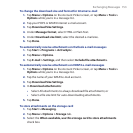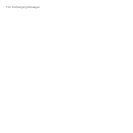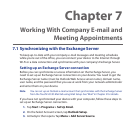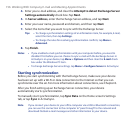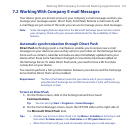Exchanging Messages 151
Synchronizing e-mail messages
Synchronizing e-mail messages ensures that new e-mail messages are downloaded
to the device Inbox folder, e-mail messages in the Outbox folder are sent, and
e-mail messages deleted from the server are removed from your device. The
manner in which you synchronize e-mail messages depends on the type of e-mail
account you have.
To automatically synchronize an Outlook e-mail account
1. Connect your device to your computer through USB or Bluetooth.
Otherwise, connect through Wi-Fi, or a data connection if you are
synchronizing Outlook e-mail with the Exchange Server. For more
information, see Chapter 7.
2. Synchronization automatically begins, and your device sends and receives
Outlook e-mail.
To manually synchronize your Outlook or Internet e-mail account
On the TouchFLO 3D Home screen, slide to the Mail tab, select the e-mail account,
and then tap Menu > Send/Receive.
Customizing e-mail settings
To change the download size and format for Outlook e-mail
1. Disconnect your device from the computer.
2. Tap Start > Programs > ActiveSync.
3. Tap Menu > Options, select E-mail, then tap Settings.
4. On the E-mail Sync Options screen:
• Under Message format, select HTML or Plain Text. HTML is only available
when connected to Microsoft Exchange Server 2007 or later.
• Under Download size limit, select the desired e-mail size.
5. Close ActiveSync and reconnect your device to the computer.