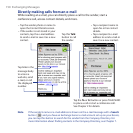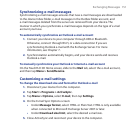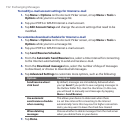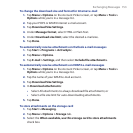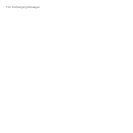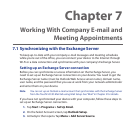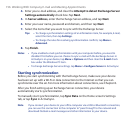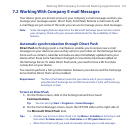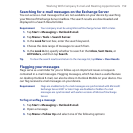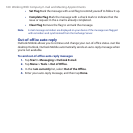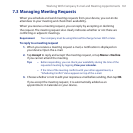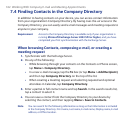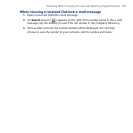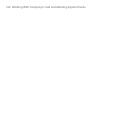Working With Company E-mail and Meeting Appointments 157
7.2 Working With Company E-mail Messages
Your device gives you instant access to your company e-mail messages and lets you
manage your messages easier. Direct Push, Fetch Mail, Remote e-mail search, and
e-mail flags are just some of the tools you can use to manage your e-mail messages.
Note Some messaging features depend on the Microsoft Exchange Server version used in
your company. Check with your network administrator for the availability of these
features.
Automatic synchronization through Direct Push
Direct Push technology (push e-mail feature) enables you to receive new e-mail
messages on your device as soon as they arrive in your Inbox on the Exchange Server.
Items such as contacts, calendar and tasks are also immediately updated onto your
device when these items have been changed or new entries have been added on
the Exchange Server. To make Direct Push work, you need to have a Wi-Fi or data
connection on your device.
You need to perform a full synchronization between your device and the Exchange
Server before Direct Push can be enabled.
Requirement The Direct Push feature works for your device only if your company is
using Microsoft Exchange Server 2003 Service Pack 2 (SP2) with Exchange
ActiveSync or later.
To turn on Direct Push
1. On the Home screen, slide to the Settings tab and then touch
Communications.
Tip You can also tap Start > Programs > Comm Manager.
2. On the Comm Manager screen, touch the OFF/ON slider at the right side of
the Microsoft Direct Push item.
Tips • Another way to turn on Direct Push is to tap Menu > Schedule in ActiveSync and
then select As items arrive in the Peak times and Off-peak times boxes.
• When Direct Push is off, you need to manually retrieve your e-mail messages.