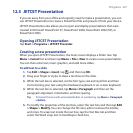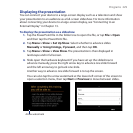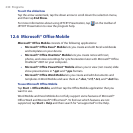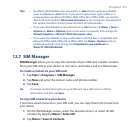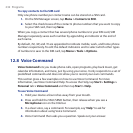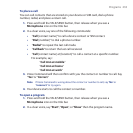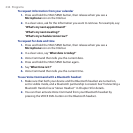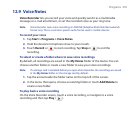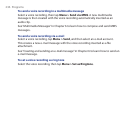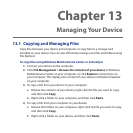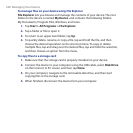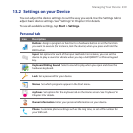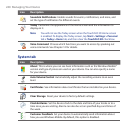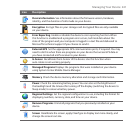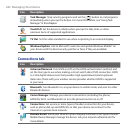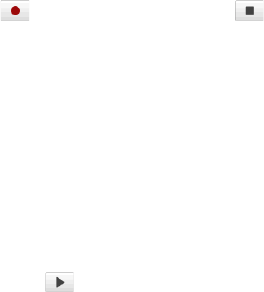
Programs 235
12.9 Voice Notes
Voice Recorder lets you record your voice and quickly send it as a multimedia
message or e-mail attachment, or set the recorded voice as your ring tone.
Note
Voice Recorder saves voice recordings in AMR-NB (Adaptive Multi-Rate Narrowband)
format only. This is a common speech audio format used in mobile devices.
To record your voice
1. Tap Start > Programs > Voice Notes.
2. Hold the device’s microphone close to your mouth.
3. Touch Record or to start recording. Tap Stop or to end the
recording.
To select or create a folder where to save voice recordings
By default, all recordings are saved in the My Voices folder of the device. You can
choose another folder or create a new folder to save your voice recordings.
Note If a storage card is installed before you open Voice Recorder, the recordings are saved
in the My Voices folder on the storage card by default.
1. Tap the arrow beside the folder name on the top-left of the screen.
2. In the menu that opens, choose an existing folder or touch Add/Delete to
create a new folder.
To play back a voice recording
On the Voice Recorder screen, touch a voice recording, or navigate to a voice
recording and then tap Play ( ).