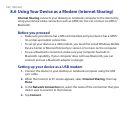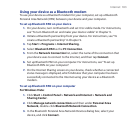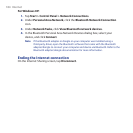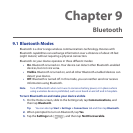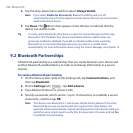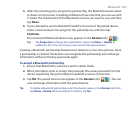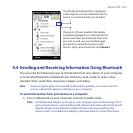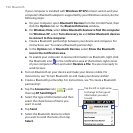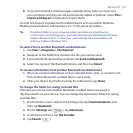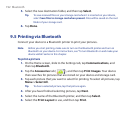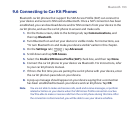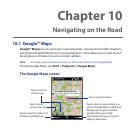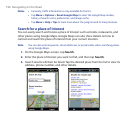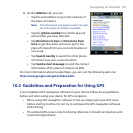190 Bluetooth
If your computer is installed with Windows XP SP2 or later version and your
computer’s Bluetooth adapter is supported by your Windows version, do the
following steps:
a. On your computer, open Bluetooth Devices from the Control Panel, then
click the Options tab on the Bluetooth Devices window.
b. For Windows Vista, select Allow Bluetooth devices to find this computer.
For Windows XP, select Turn discovery on and Allow Bluetooth devices
to connect to this computer.
c. Create a Bluetooth partnership between your device and computer. For
instructions, see “To create a Bluetooth partnership”.
d. In the Options tab of Bluetooth Devices, select Show the Bluetooth
icon in the notification area.
e. To enable your computer to receive information via Bluetooth, right-click
the Bluetooth icon in the notification area at the bottom-right corner
of your computer screen and select Receive a File. You are now ready to
send/receive.
2. Turn on Bluetooth on your device and make your device visible. For
instructions, see “To turn Bluetooth on and make your device visible”.
3. Create a Bluetooth partnership. For instructions, see “To create a Bluetooth
partnership”.
4. Tap the Accessories tab ( ), and
then tap BT Send Object.
5. Select the type of information and then
select the check boxes of items you
want to send.
6. Tap Send.
7. Select the Bluetooth device to which
you want to send the items, then tap
Select.
Tap the left or right arrow
to change to the type of
information you want
to send.