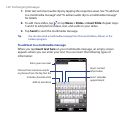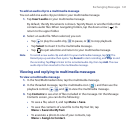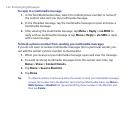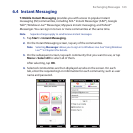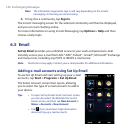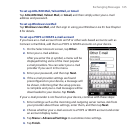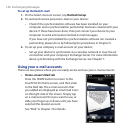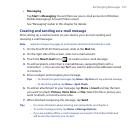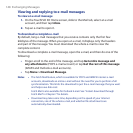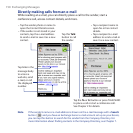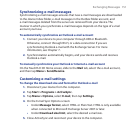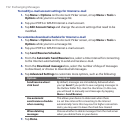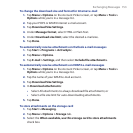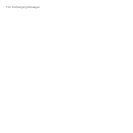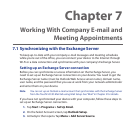148 Exchanging Messages
Viewing and replying to e-mail messages
To view an e-mail message
1. On the TouchFLO 3D Home screen, slide to the Mail tab, select an e-mail
account, and then tap Inbox.
2. Tap an e-mail to open it.
To download a complete e-mail
By default, long e-mail messages that you receive contains only the first few
kilobytes of the message. When you open an e-mail, it displays only the headers
and part of the message. You must download the whole e-mail to view the
complete content.
To download a complete e-mail message, open the e-mail, and then do one of the
following:
• Finger-scroll to the end of the message, and tap Get entire message and
any attachments (POP3 e-mail account) or tap Get the rest of this message
(IMAP4 and Outlook e-mail accounts).
• Tap Menu > Download Message.
Notes • The Fetch Mail feature, which is available for POP3 and IMAP4 Internet e-mail
accounts, downloads an entire e-mail without the need for you to perform a full
synchronization. This limits the download to just the e-mail message that you want
and helps save data cost.
Fetch Mail is also available for Outlook E-mail. See “Instant download through
Fetch Mail” in Chapter 7 for details.
• Download may take some time, depending on the speed of your Internet
connection, size of the whole e-mail, and whether file attachments are
automatically downloaded.