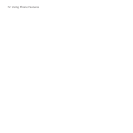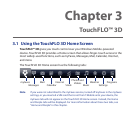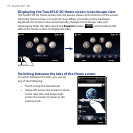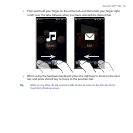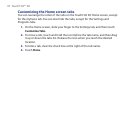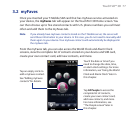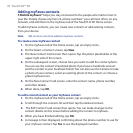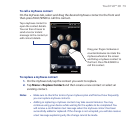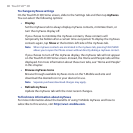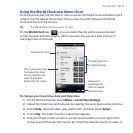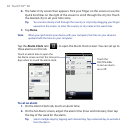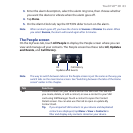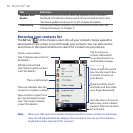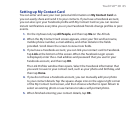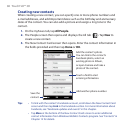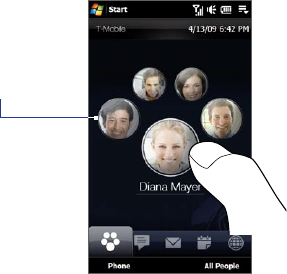
TouchFLO™ 3D 79
To call a myFaves contact
On the myFaves tab, select and drag the desired myFaves contact to the front and
then press TALK/SEND to call this contact.
Drag your finger clockwise or
counterclockwise to rotate the
myFaves wheel on the screen
and bring a myFaves contact to
the front. Press TALK/SEND to
call this contact.
Tap a myFaves contact to
open the contact details.
You can then choose to
send a text or instant
message to the contact,or
edit contact details.
To replace a myFaves contact
On the myFaves tab, tap the contact you want to replace.
Tap Menu > Replace Contact and then create a new contact or select an
existing contact.
Notes • Make sure to check the terms of your myFaves plan and find out how frequently
you can replace myFaves contacts.
• Adding or replacing a myFaves contact may take several minutes. You may
continue using your device while waiting for the update to be completed. You
will receive a confirmation text message when the myFaves contact has been
successfully added or replaced. If the change is not accepted, you will also receive
a text message explaining why the change cannot be made.
1.
2.