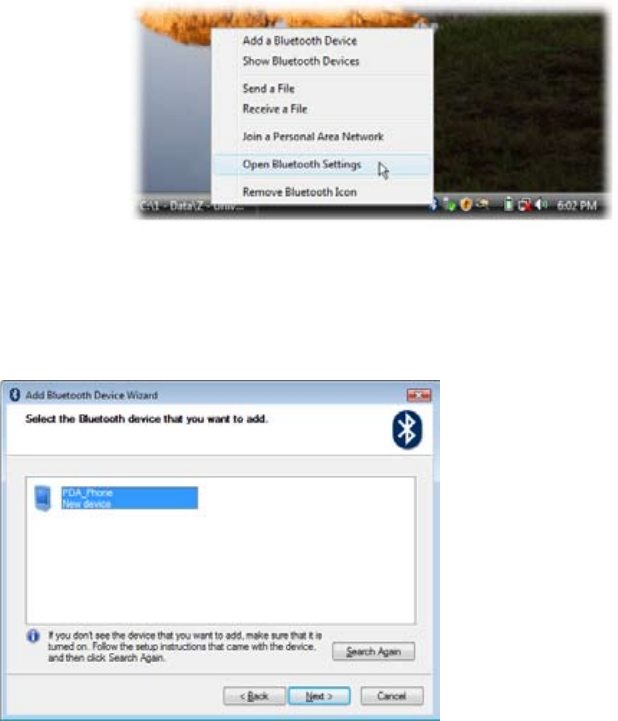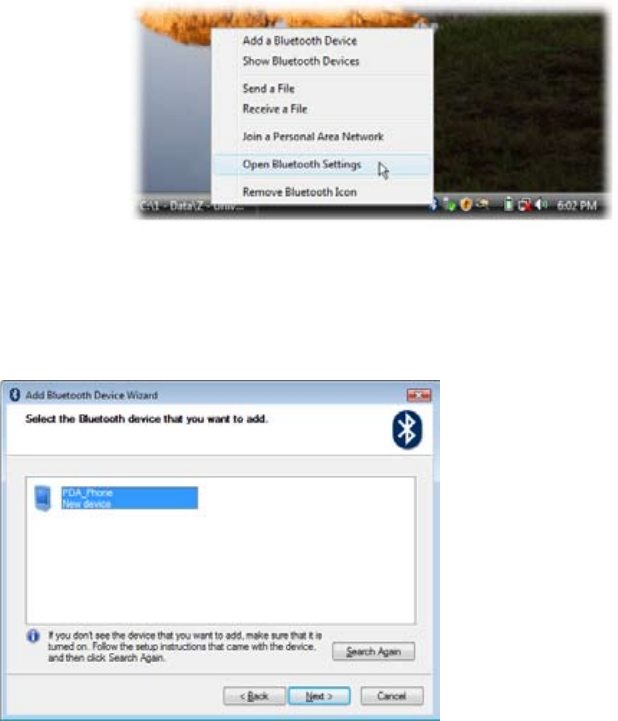
Internet 105
The next thing to do is to create a modem dial-up connection. The procedures for creating a modem dial-up
connection are different for Windows Vista™ and Windows XP. Refer to “Creating a modem dial-up connection”
later in this chapter for details.
Setting up your device as a Bluetooth modem in Windows Vista
®
You can connect your device to a notebook or desktop computer through Bluetooth and use the device as a
modem for the computer. To connect your device to the computer through Bluetooth, your computer must be
Bluetooth enabled or you must have a USB Bluetooth dongle.
To set up a Bluetooth connection between your device and Windows Vista™ computer
On your device, turn on Bluetooth and set it to visible mode.
Connect a Bluetooth radio adapter
on your computer. (Refer to the
manufacturer’s documentation for
details on how to install).
After a Bluetooth radio adapter is
installed on your computer, the
Control Panel and System Tray
will have the Bluetooth Devices
icon. Right-click this icon then click
Open Bluetooth Settings.
2.
In the Bluetooth Devices window, click Add.
The Add Bluetooth Device Wizard opens. Select the My device is set up and ready to be found check
box then click Next.
The wizard then detects your device and displays its name in the dialog box. Select the device name
then click Next.
Select Let me choose my own passkey then enter a passcode (1 up to 16 digits) that will serve as an
identification number for establishing a secure connection between your device and the computer. Click
Next.
A confirmation message then appears on your device. Click Yes to accept the connection, enter the
same passcode, then click Next.
On the computer, click Finish to exit the wizard.
On your device tap Done.
1.
3.
4.
5.
6.
7.
8.
9.