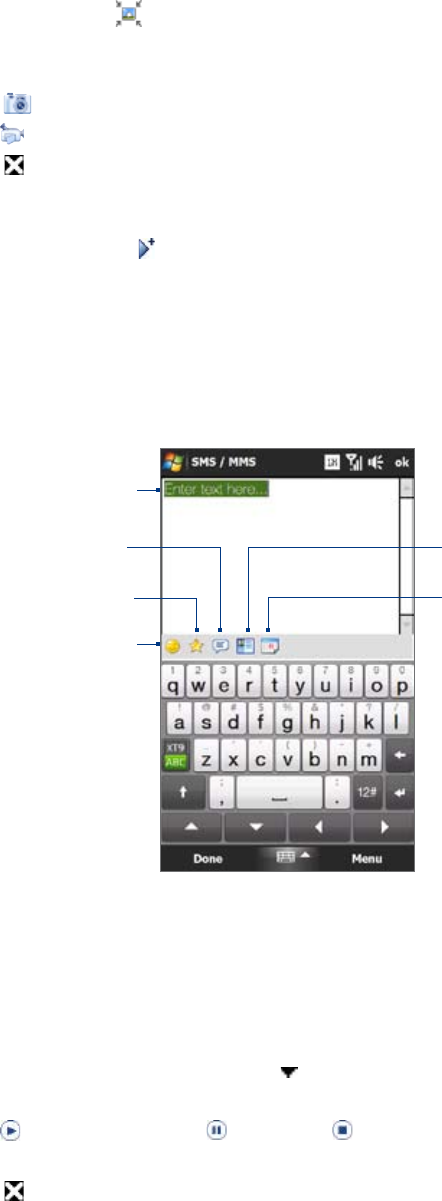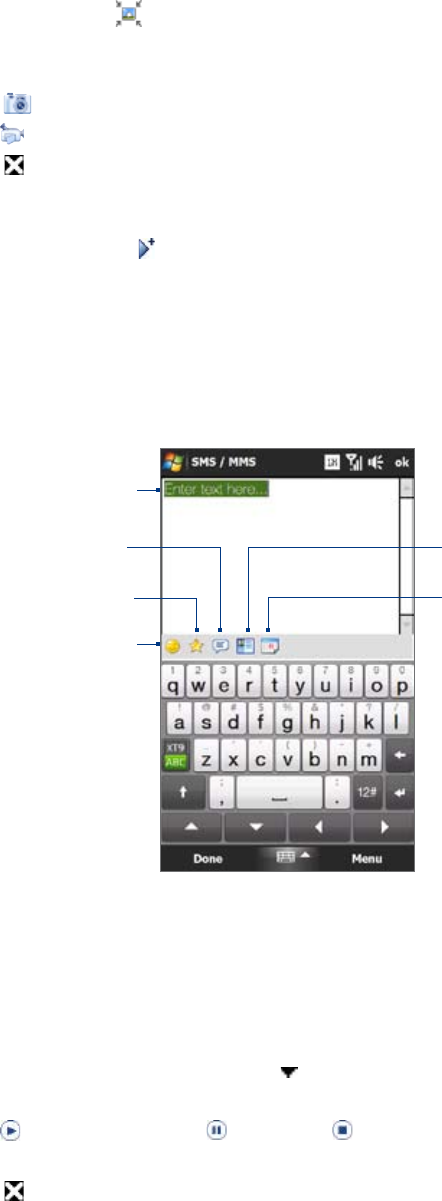
Exchanging Messages 79
In To, enter the recipient’s phone number or e-mail address directly, or tap To, Cc, or Bcc to choose a
phone number or an e-mail address from Contacts.
Note You may need to scroll up to see the Cc and Bcc fields.
Enter a subject for your message.
Tap the Insert icon (
)to insert a photo or video clip. When selecting a photo or video clip, you can:
Tap a photo to insert it into the Picture message.
Tap a video clip to insert it into the Video message.
Tap
to take a photo and insert it into the Picture message.
Tap
to record MMS video and insert it into the Video message.
Tap to quit selection and return to the Picture or Video message.
Enter text and insert audio clips by tapping the respective areas. See “To add text to a Picture or Video
message” and “To add an audio clip to a Picture message” for details.
To add more slides, tap or tap Menu > Slides > Insert Slide. Repeat steps 5 and 6 to add photos/
videos, text, and audio to your slides.
Tap Send to send the MMS message.
Tip You can also send an MMS message from Pictures & Videos, Album, or the Camera program.
To add text to a Picture or Video message
When you tap Insert text here on your Picture or Video message, an empty screen appears where you can
enter your text. You can insert the following types of information:
Enter your own text
Choose from common words or
phrases from the My Text list
Include a Favorites link
Add an emoticon
Insert contact
information
Insert calendar
appointment
Tip To edit or delete a phrase on the My Text list, tap and hold a string, and then tap Edit or Delete from the shortcut
menu. To add a new phrase, tap New.
To add an audio clip to a Picture message
You can add one audio clip per slide in your Picture message.
Tap Insert audio on your Picture message.
By default, the My Documents is shown. Tap My Music or another folder that contains audio files. When
navigating folders, tap the down arrow ( ) to return to the upper folder.
Select an audio file. When selected, you can:
Tap to play the audio clip,
to pause, or
to stop playback.
Tap Select to insert it to the MMS message.
Tap to quit selection and return to your MMS message.
3.
4.
5.
•
•
•
•
•
6.
7.
8.
1.
2.
•
•
•