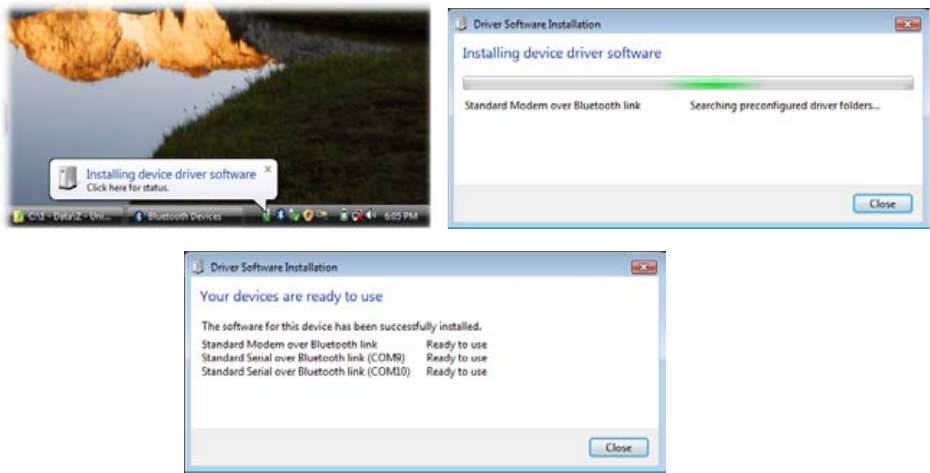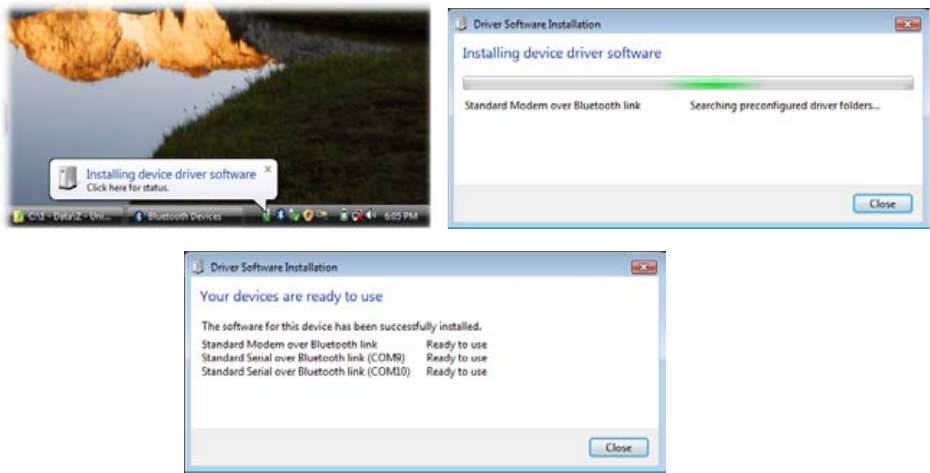
106 Internet
To add your device as a Bluetooth modem to your Windows Vista™ computer
After you have finished creating a Bluetooth connection between your device and computer, Windows Vista™
automatically detects your device and then installs it to your computer as a Bluetooth modem.
Setting up your device as a Bluetooth modem in Windows XP
You can connect your device to a notebook or desktop computer through Bluetooth and use the device as a
modem for the computer. To connect your device to the computer through Bluetooth, your computer must be
Bluetooth enabled or you must have a USB Bluetooth dongle.
To set up a Bluetooth connection between the device and the Windows XP computer
Set Bluetooth on your device to visible mode. For information about this, see “To turn Bluetooth on and
make your device visible” in Chapter 9.
Enable Bluetooth on your computer.
(Refer to the manufacturer’s documentation for details on how to enable Bluetooth for your computer.)
After Bluetooth is enabled on your computer, the Bluetooth Devices icon appears in the Control Panel
and System Tray.
Next, create a Bluetooth partnership between your device and computer. See “To create a Bluetooth
partnership.”
To activate your device as a Bluetooth modem
On your device, tap Start > All Applications > Modem Link.
Select Bluetooth as the connection type.
On your notebook, disable ActiveSync by clicking File > Connection Settings and then clearing the
Allow connections to one of the following check box.
Tap Menu > Start on the Modem Link screen on your device.
After successfully connecting your device to the computer via Bluetooth, the next thing to do is to add your
device as a Bluetooth modem to your computer.
To add your device as a Bluetooth modem to your Windows XP computer
On the computer, click Start > Control Panel > Phone and Modem Options.
Click the Modems tab. Check if there is a Bluetooth modem, “Generic Bluetooth Modem” or
“StandardModem over Bluetooth Link” listed. If there is, skip to step 6.
If there is no Bluetooth modem listed in the Modems tab, click Add.
1.
2.
3.
1.
2.
3.
4.
1.
2.
3.