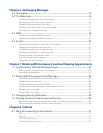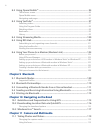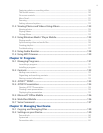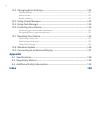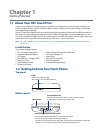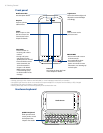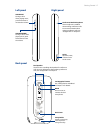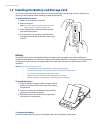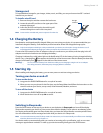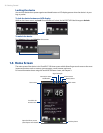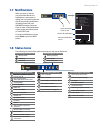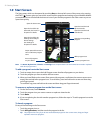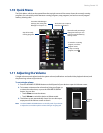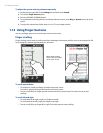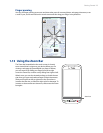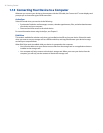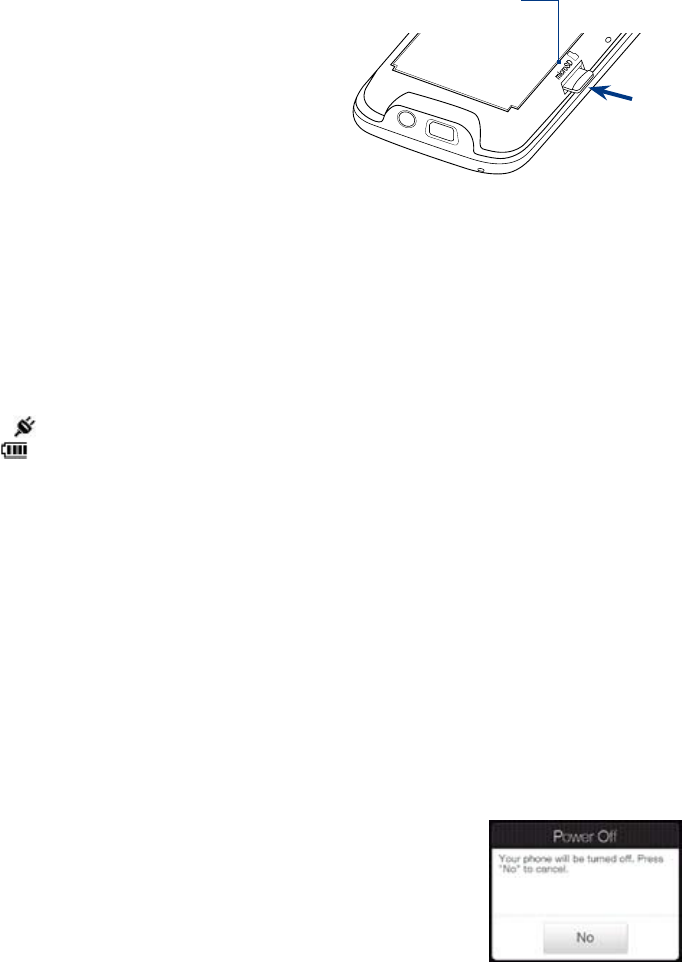
Getting Started 19
Storage card
To have additional storage for your images, videos, music, and files, you can purchase a microSD™ card and
install it into your device.
To install a microSD card
Remove the stylus and then remove the back cover.
Locate the microSD card slot on the upper part of the
exposed right panel.
Insert the microSD card into the slot with its gold
contacts facing down until it clicks into place.
Note To remove the microSD card, press it to eject it from the slot.
1.
2.
3.
RESET
Storage
card slot
1.4 Charging the Battery
New batteries are shipped partially charged. Before you start using your device, it is recommended that you
install and charge the battery. Some batteries perform best after several full charge/discharge cycles.
Note Only the AC adapter and USB sync cable provided with your device must be used to charge the device. Use of
unauthorized AC adapters and USB sync cables can impact the performance of your device.
Connect the USB connector of the AC adapter to the sync connector on your device, and then plug in the AC
adapter to an electrical outlet to start charging the battery.
Charging is indicated by a solid amber light on the Notification LED. As the battery is being charged while the
device is on, a charging icon also appears in the title bar of the Home screen. After the battery has been fully
charged, a full battery icon appears in the title bar of the Home screen.
Warning! • Do not remove the battery from the device while you are charging it using the AC or car adapter.
• As a safety precaution, the battery stops charging before it overheats.
1.5 Starting Up
After installing and charging the battery, you can now power on and start using your device.
Turning your device on and off
To turn on the device
Long press the END/POWER button for a couple of seconds.
When you turn on your phone for the first time, use the Setup Wizard and follow the instructions on the
screen to activate your device, set up e-mail, Visual Voicemail, Weather, and more.
To turn off the device
Long press the END/POWER button for a couple of seconds.
Allow the device to turn off or tap No to cancel.
1.
2.
Switching to Sleep mode
Press the SLEEP button on the top of your device to put the device in Sleep mode and turn off the display.
Sleep mode suspends your device to a low power state while the display is off in order to save battery power.
Your device automatically goes into Sleep mode when you leave the device idle after a certain period of time.
You will still be able to receive messages and calls while your device is in Sleep mode.
Note You can set the timeout period for Sleep mode. For instructions, see “To automatically turn off the screen backlight
when the device is not in use” in Chapter 13 .
Your device wakes up automatically when you receive an incoming call or a notification, such as a new text
message or appointment reminder. To wake up your device manually, briefly press the SLEEP button.
1.
2.